Sony STR-D550Z Operating Instructions
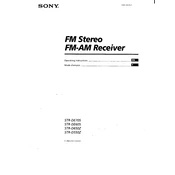
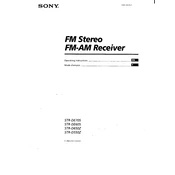
The Sony STR-D550Z does not have built-in Bluetooth support. To connect a Bluetooth device, you will need an external Bluetooth adapter that can be connected to the receiver's audio input.
Check if the receiver is set to the correct input source and that all cables are properly connected. Also, ensure that the speakers are properly connected and the volume is turned up. If the problem persists, try resetting the receiver to its factory settings.
To reset the Sony STR-D550Z, turn off the receiver, press and hold the "Power" button until "INITIAL" appears on the display, and then release the button. The receiver will reset to its factory settings.
Yes, you can connect your TV to the STR-D550Z using an optical digital audio cable or HDMI ARC if compatible. Make sure to select the appropriate input source on the receiver to enjoy surround sound.
Regularly dust the exterior with a soft cloth, ensure proper ventilation by keeping the receiver in a well-ventilated area, and avoid exposure to extreme temperatures and humidity. Periodically check cable connections for any wear or damage.
Refer to the user manual for the programming instructions specific to your remote model. Generally, you will need to enter a code corresponding to your device type and brand into the remote control.
Overheating may be due to poor ventilation. Ensure the receiver is placed in a well-ventilated area and not stacked on other electronic devices. Clean any dust from vents and consider using a cooling fan if necessary.
The STR-D550Z does not natively support multi-room audio. However, you can use a separate audio distribution system to route the audio to different rooms. Connect the outputs of the receiver to an audio distribution amplifier and then run cables to additional speakers in other rooms.
First, check the brightness setting of the display to ensure it is not set to minimum. If the issue persists, try resetting the receiver. If the display still does not work, there may be a hardware issue that requires professional repair.
Ensure that your speakers are correctly positioned and calibrated. Use high-quality audio cables and consider using the built-in equalizer to adjust the sound profile to your preference. Regularly update your audio sources to maintain the best quality.