Sony STR-AV460 Operating Instructions
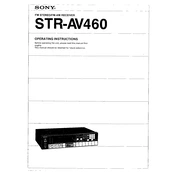
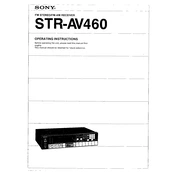
To reset the Sony STR-AV460, turn off the receiver. Then, while holding down the "Power" button, press and hold the "Memory" button. Release both buttons when the display begins to flash, indicating that the reset is complete.
First, check that all speaker connections are secure and that the correct input source is selected. Ensure the "Mute" function is not activated. If the issue persists, try connecting the speakers to different terminals or check with another audio source.
To improve FM reception, ensure the FM antenna is fully extended and positioned properly. If necessary, use an external antenna for better reception. Additionally, try repositioning the receiver to reduce interference from other electronic devices.
The Sony STR-AV460 does not have a dedicated subwoofer output. To connect a subwoofer, use the speaker-level inputs on the subwoofer, connecting them in parallel with the front speakers. Ensure the subwoofer is set to "Speaker" mode if applicable.
To clean the Sony STR-AV460, unplug the unit and use a soft, dry cloth to wipe the exterior. Avoid using any liquids or sprays directly on the unit. Regularly check and gently clean the ventilation openings to prevent dust accumulation.
The Sony STR-AV460 does not have built-in Bluetooth capability. However, you can connect a Bluetooth adapter to one of the receiver's audio inputs to enable wireless streaming from Bluetooth devices.
Connect the surround speakers to the designated terminals on the back of the receiver. Use the "Surround" button on the front panel to activate the surround sound mode. Adjust the speaker levels in the menu settings for optimal sound balance.
Ensure there is adequate ventilation around the receiver and that it is not placed in a confined space. Remove any objects blocking the vents. If overheating persists, reduce the volume level or turn off the unit and allow it to cool before use.
To connect external devices, use the appropriate input terminals on the back of the receiver such as "CD," "Tape," or "Video." Use RCA cables, ensuring the red and white plugs match the corresponding red and white jacks.
Audio delay can be caused by digital processing within connected devices. Check for any audio processing features or delay settings in the source device. Additionally, ensure all connections are secure and try using a direct connection if possible.