Sony SMP-N100 Operating Instructions
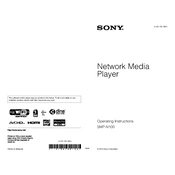
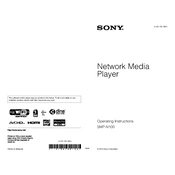
To set up the Sony SMP-N100, connect it to your TV using an HDMI cable. Plug the device into a power source, and turn it on. Follow the on-screen instructions to connect to your Wi-Fi network.
To update the firmware, navigate to 'Settings' on your device, select 'System Settings', and then 'Software Update'. Follow the prompts to check for and install any available updates.
Ensure that your Wi-Fi network is functioning properly and that you are within range. Restart both your router and the SMP-N100. If issues persist, try resetting the network settings on the device.
Go to 'Settings', select 'System Settings', then 'Resetting'. Choose 'Factory Reset' and confirm your selection to restore the device to its original settings.
Yes, you can play media files from a USB drive. Simply insert the USB drive into the USB port on the SMP-N100, and access the media files through the 'Media Player' option in the menu.
Connect an Ethernet cable from your router to the Ethernet port on the SMP-N100. Go to 'Settings', select 'Network Settings', and then 'Wired Setup' to configure the connection.
The Sony SMP-N100 supports various video formats including MPEG1, MPEG2, and MPEG4. For a complete list, refer to the user manual or the Sony support website.
Check that the HDMI cable is properly connected and the TV volume is not muted. Also, ensure the audio settings on the SMP-N100 are set correctly.
Ensure both devices are on the same network. Use a DLNA server software on your computer to share content. Then, access the shared content from the SMP-N100 under 'Media Player'.
First, replace the batteries in the remote control. If it still does not work, ensure there are no obstructions between the remote and the device. Reset the remote by removing the batteries and pressing all buttons to discharge residual power.