Sony SLV-N99 Operating Instructions
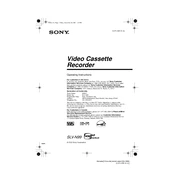
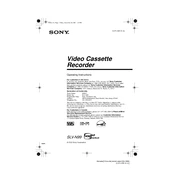
To set the clock on the Sony SLV-N99, press the "MENU" button on the remote control. Select "CLOCK SET" using the arrow keys and press "ENTER." Use the numeric keys to enter the current time and date, then press "ENTER" to confirm.
Poor picture quality could be due to a loose or damaged video cable connection. Check and ensure that all cables are securely connected. Additionally, make sure the VCR is set to the correct channel or input mode.
To clean the video heads, use a commercially available dry or wet-type cleaning cassette. Follow the instructions provided with the cleaning cassette for best results. Avoid using cotton swabs or any abrasive materials.
If a tape is stuck, first ensure the VCR is turned off. Gently press the "EJECT" button. If it doesn’t work, unplug the device, wait a few minutes, then plug it back in and try again. Avoid forcefully pulling the tape out.
To program a recording, press "MENU" and select "TIMER REC SET" using the arrow keys. Enter the desired recording date, start and stop times, and channel. Press "ENTER" to save the settings. Ensure the tape has enough space for the recording.
Check if the remote control batteries are installed correctly and replace them if necessary. Ensure there are no obstructions between the remote and the VCR. Try resetting the remote by removing the batteries and pressing all the buttons twice.
If the VCR doesn’t power on, check the power cord connection and ensure it’s securely plugged into a working outlet. Try using a different outlet or test the outlet with another device to confirm it’s functional.
Ensure the audio cables are properly connected. Check the audio settings on both the VCR and TV. Adjust the tracking manually during playback if the sound is distorted or has static.
Yes, you can connect the VCR to a modern TV using composite cables (RCA) or a coaxial cable. If the TV doesn’t have these inputs, consider using an RCA to HDMI converter.
To perform a factory reset, press "MENU" on the remote, navigate to "SETUP," and select "FACTORY RESET." Confirm by pressing "ENTER." This will restore all settings to their default values.