Sony SLV-M91HF v2 Operating Instructions
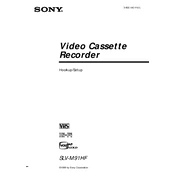
3-866-140-11(1)
Video Cassette Recorder
1999 by Sony Corporation
SLV-M91HF
Hookup/Setup
2
Precautions
Safety Operate the unit only on 120 V AC, 60 Hz. If anything falls into the cabinet, unplug the
unit and have it checked by qualified personnel before operating it any further.
This unit is not disconnected from the AC power source (mains) as long as it is connected to the wall outlet, even if the unit itself has been turned off.
Unplug the unit from the wall outlet if you do not intend to use it for an extended period of time. To disconnect the cord, pull it out by the plug, never by the cord.
One blade of the plug is wider than the other for the purpose of safety and will fit into the power outlet only one way. If you are unable to insert the plug fully into the outlet, contact your Sony dealer.
Installing Allow adequate air circulation to prevent
internal heat buildup. Do not place the unit on surfaces (rugs,
blankets, etc.) or near materials (curtains, draperies) that may block the ventilation slots.
Do not install the unit near heat sources such as radiators or air ducts, or in a place subject to direct sunlight, excessive dust, mechanical vibration or shock.
Do not install the unit in an inclined position. It is designed to be operated in a horizontal position only.
Keep the unit and cassettes away from equipment with strong magnets, such as microwave ovens or large loudspeakers.
Do not place heavy objects on the unit. If the unit is brought directly from a cold to
a warm location, moisture may condense inside the VCR and cause damage to the video head and tape. When you first install the unit, or when you move it from a cold to a warm location, wait for about three hours before operating the unit.
3
* VCR Plus+, C3, ALLSET and PlusCode are trademarks of Gemstar Development Corporation. The VCR Plus+ system is manufactured under license from Gemstar Development Corporation.
Table of contents
4 Step 1: Unpacking 5 Step 2: Setting up the remote commander 8 Step 3: Hookups
9 Audio/video (A/V) hookup 11 Hookup 1: Using cable box control 15 Hookup 2: No cable box, or incompatible cable box with only
a few scrambled channels 19 Hookup 3: Antenna hookup 23 Hookup 4: Incompatible cable box with many scrambled
channels 27 Hookup 5: DIRECTV digital satellite receiver 30 Hookup 6: Incompatible cable box with only a few scrambled
channels, using an A/B switch 35 Selecting a language 36 Setting the clock 42 Setting up the cable box control 47 Presetting channels 53 Setting up the VCR Plus+* GOLD system 58 General setup information 60 Index to parts and controls back cover
Index
4
Remote commander
Size AA (R6) batteries
Audio/video cable (3-phono, 1-mini to 3-phono, 1-mini)
Monaural cable (1-mini to 1-mini)
Step 1
Unpacking
Check that you have received the following items with the VCR:
Cable Mouse (cable box controller)
75-ohm coaxial cable with F-type connectors
SmartFile labels
5
Step 2
Setting up the remote commander
Inserting the batteries Insert two size AA (R6) batteries by matching the + and on the batteries to the diagram inside the battery compartment. Insert the negative () end first, then push in and down until the positive (+) end clicks into position.
Using the remote commander You can use this remote commander to operate this VCR and a Sony TV or AV receiver. Buttons on the remote commander marked with a dot () can be used to operate your Sony TV. The RECEIVER VOL +/ and MUTING buttons can be used to operate your Sony AV receiver.
Remote sensor
To operate
the VCR
a Sony TV
TV / VIDEO
continued
MUTING
RECEIVER VOL +/
Set TV / VIDEO to
VIDEO and point at the remote sensor on the VCR
TV and point at the remote sensor on the TV
6
Notes With normal use, the batteries should last about three to six months. If you do not use the remote commander for an extended period of time, remove
the batteries to avoid possible damage from battery leakage. Do not use a new battery with an old one. Do not use different types of batteries. Some Sony AV receivers may not be operated with the remote commander.
Setting the COMMAND MODE switch To remotely control the VCR with the remote commander, set COMMAND MODE on the remote commander to the same position as that on the VCR. Usually set to VTR 3. Change the position as shown below to control other Sony VCRs:
VTR 1: For Sony Betamax format VCRs VTR 2: For Sony 8mm format VCRs VTR 3: For Sony VHS format VCRs
To change the command mode position of the VCR, press and hold COMMAND MODE on the VCR for two seconds and repeat until the desired position appears in the display window.
COMMAND MODE
Step 2: Setting up the remote commander (continued)
COMMAND MODE
STEREO SAP LP SP EPVIDEO APC EDIT VTR 1 2 3
AV INSERTBLANK
1 2 3
4 5 6
7
Notes If the TV uses a different remote control system from the one programmed to work
with the VCR, you cannot control your TV with the remote commander. If you enter a new code number, the code number previously entered will be erased. When you replace the batteries of the remote commander, the code number may
change. Set the appropriate code number every time you replace the batteries.
Controlling other TVs with the remote commander The remote commander is preprogrammed to control non-Sony TVs. If your TV is listed in the table below, set the appropriate manufacturers code number.
1 Set TV / VIDEO at the top of the remote commander to TV.
2 Hold down `/1, and enter your TVs code number(s) using the number buttons. Then release `/1.
Now you can use the `/1, VOL +/, CH +/, and TV/VIDEO buttons to control your TV. You can also use the buttons marked with a dot () to control a Sony TV. To control the VCR, reset TV / VIDEO to VIDEO .
Code numbers of controllable TVs If more than one code number is listed, try entering them one at a time until you find the one that works with your TV.
Manufacturer Code number
Sony 01
Akai 04
AOC 04
Centurion 12
Coronado 03
Curis-Mathes 12
Daytron 12
Emerson 03, 04, 14
Fisher 11
General Electric 06, 10
Gold Star 03, 04, 17
Hitachi 02, 03
J.C.Penny 04, 12
Manufacturer Code number
JVC 09
KMC 03
Magnavox 03, 08, 12
Marantz 04, 13
MGA/Mitsubishi 04, 12, 13, 17
NEC 04, 12
Panasonic 06, 19
Philco 03, 04
Philips 08
Pioneer 16
Portland 03
Quasar 06, 18
Radio Shack 05, 14
Manufacturer Code number
RCA 04, 10
Sampo 12
Sanyo 11
Scott 12
Sears 07, 10, 11
Sharp 03, 05, 18
Sylvania 08, 12
Teknika 03, 08, 14
Toshiba 07
Wards 03, 04, 12
Yorx 12
Zenith 15
8
Hookups
Selecting the best hookup option There are many ways in which your VCR can be hooked up. To hook up your VCR so that it works best for you, first scan through the table below. Then use the accompanying diagrams and procedures on the following pages to set up your VCR.
If you have Use Refer to
TV that has audio/video inputs Audio/video (A/V) hookup, then Pages 9 and 10 follow one of the hookups below.
Cable box that is compatible with the Hookup 1 Pages 11 to 14 VCRs cable box control feature
No cable box or incompatible cable box Hookup 2 Pages 15 to 18 with only a few scrambled channels
Antenna only, no cable TV Hookup 3 Pages 19 to 22
Incompatible cable box with many Hookup 4 Pages 23 to 26 scrambled channels
DIRECTV* digital satellite receiver Hookup 5 Pages 27 to 29
Incompatible cable box with only a few Hookup 6 Pages 30 to 34 scrambled channels, using an A/B switch
After youve completed the connections, follow the instructions for setup. During setup, if you need more details on the procedure described, page numbers are provided where you can find complete, step-by-step instructions.
After youve completed the setup, youre ready to use your VCR. Procedures differ depending on the hookup you used. For an overview, refer to Quick reference to using the VCR on the back cover of the supplied operating instructions.
Before you get started Turn off the power to all equipment. Do not connect the AC power cords until all of the connections are
completed. Be sure you make connections firmly. Loose connections may cause
picture distortion. If your TV doesnt match any of the examples provided, see your nearest
Sony dealer or qualified technician.
* DIRECTV is a trademark of DIRECTV, Inc., a unit of Hughes Electronics Corporation.
Step 3
9
Audio/video (A/V) hookup
If your TV has audio/video (A/V) input jacks, you will get a better picture and sound if you hook up your VCR using these connections. In addition, for a true home theater experience, you should connect the audio outputs of your VCR or TV to your stereo system. If your TV doesnt have A/V inputs, see the following pages for antenna or cable hookups.
If your TV has the S-Link* (A/V bus control) function, hook up your VCR using the connection shown on page 10. Your TV will automatically switch to the A/V inputs for your VCR when you play back or operate menu on the VCR.
If youre not planning to use your VCR to record programs, youre finished setting up the VCR after youve made the connections shown on pages 9 and 10. If you want to record off-air or off your cable TV system, complete these connections first, and then go to the following pages for antenna or cable hookups.
* S-Link is a trademark of Sony Corporation.
A Use this hookup if your TV has stereo jacks
Pages 9 and 10
Audio/video cable (supplied)
TV
VCR Stereo receiver
* Do not connect the miniplugs for this hookup.
TV
VCR Stereo receiver
B Use this hookup if your TV doesnt have stereo jacks
continued
Audio cable (not supplied)Video cable (not supplied)
Audio cable (not supplied)
LINE-1 IN LINE OUT
AUDIO VIDEO
IN
VIDEO
AUDIO
AUDIO OUT
AUX IN
*
*
VIDEO
AUDIO
IN
AUX INLINE-1 IN LINE OUT
AUDIO VIDEO
10
Note To play a tape in stereo, you must use the A/V connection.
C Use this hookup if your TV has the S-Link function
A/V hookup: VCR setup
VCR
After youve connected your TV and completed antenna or cable hookup, use the following procedure to set up the VCR.
Caution Connections between the VCRs VHF/UHF connector and the antenna terminals of the TV receiver should be made only as shown in the following instructions. Failure to do so may result in operation that violates the regulations of the Federal Communications Commission regarding the use and operation of RF devices. Never connect the output of the VCR to an antenna or make simultaneous (parallel) antenna and VCR connections at the antenna terminals of your receiver.
Note to CATV system installer (in USA) This reminder is provided to call the CATV system installers attention to Article 820- 40 of the NEC that provides guidelines for proper grounding and, in particular, specifies that the cable ground shall be connected to the grounding system of the building, as close to the point of cable entry as practical.
Press MENU and select ADVANCED OPTIONS.
Set AUTO ANT SEL to OFF and push the cursor stick (OK).
For details, see page 32 of the supplied operating instructions.
Stereo receiver
Audio/video cable (supplied)
TV
Step 3: Hookups (continued)
Audio cable (not supplied)
MENU
ADVANCED OPTIONS
CLOCK SET TUNER PRESET TIMER SET / CHECK
LANGUAGE
CABLE BOX CONTROL
SMARTFILE EDIT
SET VCR Plus+ CHANNELS
ADVANCED OPTIONS
SHARPNESS TUNER AUDIO AUDIO MIX AUTO STEREO
ON OFF ON OFF ON OFF MAIN SAP
page1
AUTO ANT SEL
i Use t o s e l e c t a n
t e m, t h en pu s h
L H ,
S-LINK
AUDIO VIDEO
IN
VIDEO
AUDIO AUDIO OUT
AUX IN
S-LINK
LINE-1 IN LINE OUT
11
Hookup 1
Using cable box control
Recommended use You should use this hookup if you have a cable box, especially if your cable system scrambles all or most channels. This hookup allows the VCRs cable box control feature to control the channel on the cable box, simplifying the recording process. A list of compatible cable boxes is on pages 43 to 45.
What you can do with this hookup Record any channel using the VCRs cable box control feature to select
channels on the cable box
What you cant do Record with the cable box turned off Record one channel while watching another channel
Rear of TV Cable Mouse
VHF/UHF
VHF
UHF
Positioning the Cable Mouse Place the Cable Mouse so that it hangs out over the cable box front.
Wall
A Match the type of connector on your TV: A, B, or C.
B For connector types B and C, no UHF connection is required.
C
UHF
VHF
Side view
or
or
Cable box
VCR
continued
Pages 11 to 14
( ) CABLE BOX CONTROL
IN
OUT
VHF/UHF
IN
OUT
CONTROL S OUT
PLUG IN POWER
12
Step 3: Hookups (continued)
SET UP LANGUAGE
Use t o s e l e c t Th en pu s h OK Pu s h EASY SET UP t o qu i t
ENGLISH ESPAOL FRANAIS
Hookup 1: VCR setup
1 Set the RF UNIT switch to CH3 or CH4, whichever channel is not used in your area. If both are used, set the switch to either channel. For details, see page 58. If you made A/V connections (from page 9), you can skip this step.
2 Turn on your cable box.
3 Press EASY SET UP on the VCR.
1 The LANGUAGE menu appears. Change the on-screen display language to Spanish (ESPAOL) or French (FRANAIS) if desired, and push the cursor stick (OK). For details, see page 35.
2 The CLOCK SET menu appears. Select AUTO and push the cursor stick (OK). For details, see page 37.
3 The SMART CH MAPPING menu appears. Move the cursor stick M/m/
4 The CABLE BOX menu appears. Select ON. For details, see page 43.
CH3 RF UNIT
CH4
SET UP
Use t o s e l e c t Th en pu s h Pu s h EASY SET UP t o qu i t
AUTO
CLOCK SET
MANUAL
OK
k
SET UP
ZIP / POSTAL CODE 1
u
2 3
s i o r a n d e y s t h e n
Z I Py o u rn t e rE n g 0 9
p u hs OK
, ,
SMART CH MAPPING
/ POSTAL CODE
SET UP
Re f Ma
CABLE BOX CONTROL CABLE BOX
BOX OUTPUT CH BOX CODE NO. CABLE MOUSE ON OFF
CH3
En t e r y ou r CABLE BOX us i ng k e y s
e r t o t h e Ope r a t i n g nu a l f o r t h e Cod e
0 9Code No.
EASY SET UP
13
Normal display
Hookup 1: The VCR Plus+ GOLD system channel setup
1 Press MENU, then select SET VCR Plus+ CHANNELS and push the cursor stick (OK).
2 Select AUTO and push the cursor stick (OK).
3 Press `/1 to turn off the VCR.
The VCR receives the program information signal from 0:00 am to 5:00 am while the VCR is turned off, and set up the channel for the VCR Plus+ GOLD system recording. After channel setup is finished, you can record TV programs using the VCR Plus+ GOLD system. For details, see page 54.
continued
5 Enter your cable box code number and move the cursor stick m. For details, see page 43.
SET UP
Re f Ma
CABLE BOX CONTROL CABLE BOX
BOX OUTPUT CH BOX CODE NO. CABLE MOUSE ON OFF
0 CH3
18
En t e r y ou r CABLE BOX us i ng k e y s
e r t o t h e Ope r a t i n g nu a l f o r t h e Cod e
0 9Code No.
SET UP CABLE BOX
BOX OUTPUT CH BOX CODE NO. CABLE MOUSE ON OFF
0 CH3
18
CABLE BOX CONTROL
BOX CH. Then push OK CABLEUse t o s e l e c t
SET UP i s done
SET UP
MENU
ADVANCED OPTIONS SMARTFILE EDIT
CLOCK SET TUNER PRESET TIMER SET / CHECK
LANGUAGE
CABLE BOX CONTROL SET VCR Plus+ CHANNELS
SMART CHANNEL MAPPING
Use t o s e l e c t Th en pu s h OK Pu s h MENU t o qu i t
AUTO MANUAL
6 Select your cable box output channel and push the cursor stick (OK).
14
Step 3: Hookups (continued)
Notes To use the Smart Channel Mapping feature, leave the cable box on. It takes about 1 hour to complete channel setup. The VCR can receive the program information signal only while the VCR is turned
off and no timer recordings are set. If the channels in your area dont carry the program information signals, set the
program guide channels manually. For details, see page 56. If the Choose your Cable CH MAP menu appears the first time you turn on the
VCR after finishing channel setup, select the MAP number. For details, see page 55.
Automatic clock setting Once youve set up the VCR, it automatically sets the clock the first time you turn off the VCR. After that, whenever you turn off the VCR, it checks the time and adjusts the clock, even for Daylight Saving Time. The VCR sets the clock by picking up a time signal provided by some TV channels.
If you want to use the timer to record right away, or if the channels in your area do not carry time signals, set the clock manually. For details, see page40.
Note To use the Auto Clock Set feature, leave the cable box on.
15
Hookup 2
No cable box, or incompatible cable box with only a few scrambled channels
Recommended use Use this hookup if you do not have a cable box. Also use this hookup if your cable company cannot supply a cable box that is compatible with the VCRs cable box control feature, and your cable system scrambles only a few channels.
What you can do with this hookup
Record any unscrambled channel by selecting the channel on the VCR
What you cant do Record scrambled channels that require a cable box
Connect this cable directly to your TV if you don't have a cable box.
VCR
VHF/UHF A Match the type
of connector on your TV: A, B, or C. For connector types B and C, no UHF connection is required.
VHF
UHF
VHF
UHF
Cable box
Wall
or
or
C
B
Rear of TV IN
OUT
VHF/UHF
IN
OUT
Pages 15 to 18
continued
16
Step 3: Hookups (continued)
Hookup 2: VCR setup
1 Set the RF UNIT switch to CH3 or CH4, whichever channel is not used in your area. If both are used, set the switch to either channel. For details, see page 58. If you made A/V connections (from page 9), you can skip this step.
2 Press EASY SET UP on the VCR.
1 The LANGUAGE menu appears. Change the on-screen display language to Spanish (ESPAOL) or French (FRANAIS) if desired, and push the cursor stick (OK). For details, see page 35.
2 The CLOCK SET menu appears. Select AUTO and push the cursor stick (OK). For details, see page 37.
3 The SMART CH MAPPING menu appears. Move the cursor stick M/m/
4 The CABLE BOX menu appears. Select OFF and push the cursor stick (OK).
CH3 RF UNIT
CH4
SET UP LANGUAGE
Use t o s e l e c t Th en pu s h OK Pu s h EASY SET UP t o qu i t
ENGLISH ESPAOL FRANAIS
SET UP
Use t o s e l e c t Th en pu s h Pu s h EASY SET UP t o qu i t
AUTO
CLOCK SET
MANUAL
OK
k
SET UP
ZIP / POSTAL CODE 1
u
2 3
s i o r a n d e y s t h e n
Z I Py o u rn t e rE n g 0 9
p u hs OK
, ,
SMART CH MAPPING
/ POSTAL CODE
SET UP
Use t o s e l e c t Pu s h EASY SET UP t o qu i t
CABLE BOX CONTROL CABLE BOX
CABLE MOUSE ON OFF
EASY SET UP
17
Normal display
Hookup 2: The VCR Plus+ GOLD system channel setup
1 Press MENU, then select SET VCR Plus+ CHANNELS and push the cursor stick (OK).
2 Select AUTO and push the cursor stick (OK).
3 Press `/1 to turn off the VCR.
The VCR receives the program information signal from 0:00 am to 5:00 am while the VCR is turned off, and set up the channel for the VCR Plus+ GOLD system recording. After channel setup is finished, you can record TV programs using the VCR Plus+ GOLD system. For details, see page 54.
SET UP AUTO PRESET
TUNER PRESET
P l e a
PROCESS I NG
s e wa i t
SET UP i s done
SET UP
MENU
ADVANCED OPTIONS SMARTFILE EDIT
CLOCK SET TUNER PRESET TIMER SET / CHECK
LANGUAGE
CABLE BOX CONTROL SET VCR Plus+ CHANNELS
SMART CHANNEL MAPPING
Use t o s e l e c t Th en pu s h OK Pu s h MENU t o qu i t
AUTO MANUAL
SET UP ANTENNA / CABLE
TUNER PRESET
Use t o s e l e c t Th en pu s h Pu s h EASY SET UP t o qu i t
ANT CABLE
OK
continued
5 The TUNER PRESET menu appears. Set ANTENNA/CABLE to CABLE and push the cursor stick (OK). For details, see page 48.
6 The AUTO PRESET starts.
18
Step 3: Hookups (continued)
Notes It takes about 1 hour to complete channel setup. The VCR can receive the program information signal only while the VCR is turned
off and no timer recordings are set. If the channels in your area dont carry the program information signals, set the
program guide channels manually. For details, see page 56. If the Choose your Cable CH MAP menu appears the first time you turn on the
VCR after finishing channel setup, select the MAP number. For details, see page 55.
Automatic clock setting
Once youve set up the VCR, it automatically sets the clock the first time you turn off the VCR. After that, whenever you turn off the VCR, it checks the time and adjusts the clock, even for Daylight Saving Time. The VCR sets the clock by picking up a time signal provided by some TV channels.
If you want to use the timer to record right away, or if the channels in your area do not carry time signals, set the clock manually. For details, see page40.
19
Hookup 3
Antenna hookup Make the following connections if youre using an antenna (if you dont have cable TV).
A Use this hookup if youre using: VHF/UHF antenna (you get channels 213 and channels 14 and higher) UHF-only antenna (you get channels 14 and higher) Separate VHF and UHF antennas
VCR or
or UHF
B Use this hookup if youre using a VHF-only antenna (you get channels 213 only)
VCR or
or
If you cannot connect your antenna cable to the VCR directly If your antenna cable is a flat cable (300-ohm twin lead cable), attach an external antenna connector (not supplied) so you can connect the cable to the VHF/UHF IN connector. If you have separate cables for VHF and UHF antennas, you should use a U/V band mixer (not supplied). For details, see page 59.
Match the type of connector on your TV: A, B, or C.
Rear of TV VHF/UHF
Rear of TV VHF/UHF
VHF
UHF
VHF
UHF
Match the type of connector on your TV: A, B, or C.
B For connector types B and C, no UHF connection is required.
VHF
VHF
UHF
A
C
A
B
C
IN
OUT
VHF/UHF
IN
OUT
VHF/UHF
Pages 19 to 22
continued
20
Step 3: Hookups (continued)
Hookup 3: VCR setup
1 Set the RF UNIT switch to CH3 or CH4, whichever channel is not used in your area. If both are used, set the switch to either channel. For details, see page 58. If you made A/V connections (from page 9), you can skip this step.
2 Press EASY SET UP on the VCR.
1 The LANGUAGE menu appears. Change the on-screen display language to Spanish (ESPAOL) or French (FRANAIS) if desired, and push the cursor stick (OK). For details, see page 35.
2 The CLOCK SET menu appears. Select AUTO and push the cursor stick (OK). For details, see page 37.
3 The SMART CH MAPPING menu appears. Move the cursor stick M/m/
4 The CABLE BOX menu appears. Select OFF and push the cursor stick (OK).
CH3 RF UNIT
CH4
SET UP LANGUAGE
Use t o s e l e c t Th en pu s h OK Pu s h EASY SET UP t o qu i t
ENGLISH ESPAOL FRANAIS
SET UP
Use t o s e l e c t Th en pu s h Pu s h EASY SET UP t o qu i t
AUTO
CLOCK SET
MANUAL
OK
k
SET UP
ZIP / POSTAL CODE 1
u
2 3
s i o r a n d e y s t h e n
Z I Py o u rn t e rE n g 0 9
p u hs OK
, ,
SMART CH MAPPING
/ POSTAL CODE
SET UP
Use t o s e l e c t Pu s h EASY SET UP t o qu i t
CABLE BOX CONTROL CABLE BOX
CABLE MOUSE ON OFF
EASY SET UP
21
Normal display
Hookup 3: The VCR Plus+ GOLD system channel setup
1 Press MENU, then select SET VCR Plus+ CHANNELS and push the cursor stick (OK).
2 Select AUTO and push the cursor stick (OK).
3 Press `/1 to turn off the VCR.
The VCR receives the program information signal from 0:00 am to 5:00 am while the VCR is turned off, and set up the channel for the VCR Plus+ GOLD system recording. After channel setup is finished, you can record TV programs using the VCR Plus+ GOLD system. For details, see page 54.
SET UP AUTO PRESET
TUNER PRESET
P l e a
PROCESS I NG
s e wa i t
SET UP i s done
SET UP
MENU
ADVANCED OPTIONS SMARTFILE EDIT
CLOCK SET TUNER PRESET TIMER SET / CHECK
LANGUAGE
CABLE BOX CONTROL SET VCR Plus+ CHANNELS
SMART CHANNEL MAPPING
Use t o s e l e c t Th en pu s h OK Pu s h MENU t o qu i t
AUTO MANUAL
SET UP ANTENNA / CABLE
TUNER PRESET
Use t o s e l e c t Th en pu s h OK Pu s h EASY SET UP t o qu i t
ANT CABLE
continued
5 The TUNER PRESET menu appears. Set ANTENNA/CABLE to ANT and push the cursor stick (OK). For details, see page 48.
6 The AUTO PRESET starts.
22
Notes It takes about 1 hour to complete channel setup. The VCR can receive the program information signal only while the VCR is turned
off and no timer recordings are set. If the channels in your area dont carry the program information signals, set the
program guide channels manually. For details, see page 56. If the Choose your Cable CH MAP menu appears the first time you turn on the
VCR after finishing channel setup, select the MAP number. For details, see page 55.
Automatic clock setting
Once youve set up the VCR, it automatically sets the clock the first time you turn off the VCR. After that, whenever you turn off the VCR, it checks the time and adjusts the clock, even for Daylight Saving Time. The VCR sets the clock by picking up a time signal provided by some TV channels.
If you want to use the timer to record right away, or if the channels in your area do not carry time signals, set the clock manually. For details, see page40.
Step 3: Hookups (continued)
23
Hookup 4 Pages 19 to 21
Hookup 4
Incompatible cable box with many scrambled channels
Recommended use Use this hookup if your cable company cannot supply a cable box that is compatible with the VCRs cable box control feature, and your cable system scrambles all or most channels.
What you can do with this hookup Record any channel by selecting the channel on the cable box
What you cant do Record with the cable box turned off Record one channel while watching another channel
Cable boxWall VHF/UHF
Rear of TV
A
VHF or
or
B For connector types B and C, no UHF connection is required.
UHF
VHF
UHF
CVCR
Match the type of connector on your TV: A, B, or C.
IN
OUT
VHF/UHF
IN
OUT
Pages 23 to 26
continued
24
Step 3: Hookups (continued)
Hookup 4: VCR setup
1 Set the RF UNIT switch to CH3 or CH4, whichever channel is not used in your area. If both are used, set the switch to either channel. For details, see page 58. If you made A/V connections (from page 9), you can skip this step.
2 Turn on your cable box.
3 Press EASY SET UP on the VCR.
1 The LANGUAGE menu appears. Change the on-screen display language to Spanish (ESPAOL) or French (FRANAIS) if desired, and push the cursor stick (OK). For details, see page 35.
2 The CLOCK SET menu appears. Select MANUAL and push the cursor stick (OK). Then set the clock manually and push the cursor stick (OK). For details, see page41.
3 The SMART CH MAPPING menu appears. Move the cursor stick M/m/
4 The CABLE BOX menu appears. Select OFF and push the cursor stick (OK).
CH3 RF UNIT
CH4
SET UP LANGUAGE
Use t o s e l e c t Th en pu s h OK Pu s h EASY SET UP t o qu i t
ENGLISH ESPAOL FRANAIS
SET UP
Use t o s e l e c t Th en pu s h OK Pu s h EASY SET UP t o qu i t
AUTO
CLOCK SET
MANUAL
k
SET UP
ZIP / POSTAL CODE 1
u
2 3
s i o r a n d e y s t h e n
Z I Py o u rn t e rE n g 0 9
p u hs OK
, ,
SMART CH MAPPING
/ POSTAL CODE
SET UP
Use t o s e l e c t Pu s h EASY SET UP t o qu i t
CABLE BOX CONTROL CABLE BOX
CABLE MOUSE ON OFF
EASY SET UP
25
Normal display
Hookup 4: The VCR Plus+ GOLD system channel setup
1 Find the VCR Plus+ GOLD system Channel Line-up Chart in your program guide. For details, see page 53.
2 Enter all the channels you want to record and the cable box output channel (usually 2, 3, or 4). For details, see page 56.
1 Press MENU, then select SET VCR Plus+ CHANNELS and push the cursor stick (OK).
2 Select MANUAL and push the cursor stick (OK).
3 Enter the program guide channel, then the cable box output channel.
4 Push the cursor stick (OK).
5 Press MENU to exit the menu.
Program guide channel
Cable box output channel
5 The TUNER PRESET menu appears. Set ANTENNA/CABLE to ANT and push the cursor stick (OK). For details, see page 48.
6 The AUTO PRESET starts.
SET UP AUTO PRESET
TUNER PRESET
P l e a
PROCESS I NG
s e wa i t
SET UP i s done
SET UP
MENU
ADVANCED OPTIONS SMARTFILE EDIT
CLOCK SET TUNER PRESET TIMER SET / CHECK
LANGUAGE
CABLE BOX CONTROL SET VCR Plus+ CHANNELS
SMART CHANNEL MAPPING
Use t o s e l e c t Th en pu s h OK Pu s h MENU t o qu i t
AUTO MANUAL
SET VCR Plus+ CHANNELS
GUIDE CH TV CH 3 3 3
VCR Plus+ CHANNEL LIST O r t o, pu s h s ee
Pu s h 0 9 k ey s t o s e t p r og r am GUIDE CH
OK
continued
SET UP ANTENNA / CABLE
TUNER PRESET
Use t o s e l e c t Th en pu s h OK Pu s h EASY SET UP t o qu i t
ANT CABLE
26
Step 3: Hookups (continued)
Automatic clock setting
To use the Auto Clock Set feature with this hookup, you need to manually select a channel that carries a time signal:
1 Tune the cable box to a channel that carries a time signal.
2 Select AUTO in the CLOCK SET menu to turn on the Auto Clock Set feature.
3 Turn off the VCR. It automatically sets the clock and adjusts for Daylight Saving Time by picking up the time signal.
If you want to use the timer to record right away, or if the channels in your area do not carry time signals, set the clock manually. For details, see page40.
Note To use the Auto Clock Set feature, leave the cable box on.
27
Hookup 5
DIRECTV digital satellite receiver
Recommended use
Use this hookup if you have a DIRECTV digital satellite receiver. It allows the VCRs cable box control feature to control the channel on the DIRECTV digital satellite receiver, simplifying the recording process. A list of compatible DIRECTV digital satellite receivers is on page 45.
The DIRECTV System is a satellite broadcast that provides superior digital- quality video and crisp digital-quality audio. A variety of program packages are available through your program providers. It also has program guides that are sorted by program categories.
What you can do with this hookup Record any channels using the VCRs cable box control feature to select
channels on the DIRECTV digital satellite receiver
What you cant do Record with the DIRECTV digital satellite receiver turned off Record any channels from cable or an antenna
(To record channels from cable or an antenna, turn off the cable box control feature.)
Use a cable box Record programs with the VCR Plus+ GOLD system
A Match the type of connector on your TV: A, B or C.
B For connector types B and C, no UHF connection is required.
C
or
or
Rear of TV VHF/UHF
VHF
VHF
UHF
VCR
Wall
or
DIRECTV digital satellite receiver
Positioning the Cable Mouse Place the Cable Mouse so that it hangs out over the DIRECTV digital satellite receiver front.
Side view
Cable Mouse
UHF AUDIO VIDEO IN
OUT
VHF/UHF
AUDIO VIDEO
LINE OUT
OUT
VHF/UHF
IN
LINE-1 IN LINE OUT
( ) CABLE BOX CONTROL
CONTROL S OUT
PLUG IN POWER
Pages 27 to 29
continued
28
Step 3: Hookups (continued)
Hookup 5: VCR setup
1 Set the RF UNIT switch to CH3 or CH4, whichever channel is not used in your area. If both are used, set the switch to either channel. For details, see page 58. If you made A/V connections (from page 9), you can skip this step.
2 Turn on your DIRECTV digital satellite receiver.
3 Press EASY SET UP on the VCR.
1 The LANGUAGE menu appears. Change the on-screen display language to Spanish (ESPAOL) or French (FRANAIS) if desired, and push the cursor stick (OK). For details, see page 35.
2 The CLOCK SET menu appears. Select AUTO and push the cursor stick (OK). For details, see page 37.
3 The SMART CH MAPPING menu appears. Move the cursor stick M/m/
4 The CABLE BOX menu appears. Select ON. For details, see page 43.
CH3 RF UNIT
CH4
SET UP LANGUAGE
Use t o s e l e c t Th en pu s h OK Pu s h EASY SET UP t o qu i t
ENGLISH ESPAOL FRANAIS
SET UP
Use t o s e l e c t Th en pu s h Pu s h EASY SET UP t o qu i t
AUTO
CLOCK SET
MANUAL
OK
k
SET UP
ZIP / POSTAL CODE 1
u
2 3
s i o r a n d e y s t h e n
Z I Py o u rn t e rE n g 0 9
p u hs OK
, ,
SMART CH MAPPING
/ POSTAL CODE
SET UP
Re f Ma
CABLE BOX CONTROL CABLE BOX
BOX OUTPUT CH BOX CODE NO. CABLE MOUSE ON OFF
CH3
En t e r y ou r CABLE BOX us i ng k e y s
e r t o t h e Ope r a t i n g nu a l f o r t h e Cod e
0 9Code No.
EASY SET UP
29
Normal display
5 Enter your DIRECTV digital satellite receiver code number and move the cursor stick m. For details, see page 43.
6 Set your DIRECTV digital satellite receiver output channel (BOX OUTPUT CH) to LINE and push the cursor stick (OK).
Automatic clock setting
Once youve set up the VCR, it automatically sets the clock the first time you turn off the VCR. After that, whenever you turn off the VCR, it checks the time and adjusts the clock, even for Daylight Saving Time. The VCR sets the clock by picking up a time signal provided by some TV channels.
If you want to use the timer to record right away, or if the channels in your area do not carry time signals, set the clock manually. For details, see page40.
Note To successfully record a program from the DIRECTV digital satellite receiver,
proceed as follows: Leave the DIRECTV digital satellite receiver on all the time. Turn off the display (menu screen, channel number, etc.) of the DIRECTV digital
satellite receiver. To record or receive locked channels, unlock the channel before the VCR starts
recording. To set pay-per-view programs in the timer setting, order the pay-per-view
program before the VCR starts recording. Some programs are copy protected. You cannot record these programs.
SET UP CABLE BOX
BOX OUTPUT CH BOX CODE NO. CABLE MOUSE ON OFF
6 LINE
50
CABLE BOX CONTROL
CABLEUse t o s e l e c t BOX CH. Then push OK
SET UP i s done
SET UP
SET UP
Re f Ma
CABLE BOX CONTROL CABLE BOX
BOX OUTPUT CH BOX CODE NO. CABLE MOUSE ON OFF
6 CH3
50
En t e r y ou r CABLE BOX us i ng k e y s
e r t o t h e Ope r a t i n g nu a l f o r t h e Cod e
0 9Code No.
continued
30
Step 3: Hookups (continued)
Hookup 6
Incompatible cable box with only a few scrambled channels, using an A/B switch
Recommended use
By using an A/B switch (not supplied), this hookup allows you to record both scrambled and unscrambled channels conveniently.
What you can do with this hookup Record any unscrambled channel by selecting the channel directly on the
VCR (the A/B switch is set to A) Record any scrambled channel by selecting the channel on the cable box
(the A/B switch is set to B)
What you cant do Record one scrambled channel while watching another channel (the A/B
switch is set to B)
or
or
SplitterWall
A/B switch
A B
VCR
VHF/UHF
VHF
UHF
VHF C
A
B
UHF
Match the type of connector on your TV: A, B, or C.
For connector types B and C, no UHF connection is required.
Cable box Rear of TV
IN
OUT
VHF/UHF
IN
OUT
Pages 30 to 34
31
Hookup 6: VCR setup
1 Set the RF UNIT switch to CH3 or CH4, whichever channel is not used in your area. If both are used, set the switch to either channel. For details, see page 58. If you made A/V connections (from page 9), you can skip this step.
2 Set the A/B switch to A.
3 Press EASY SET UP on the VCR.
1 The LANGUAGE menu appears. Change the on-screen display language to Spanish (ESPAOL) or French (FRANAIS) if desired, and push the cursor stick (OK). For details, see page 35.
2 The CLOCK SET menu appears. Select AUTO and push the cursor stick (OK). For details, see page 37.
3 The SMART CH MAPPING menu appears. Move the cursor stick M/m/
4 The CABLE BOX menu appears. Select OFF and push the cursor stick (OK).
CH3 RF UNIT
CH4
SET UP LANGUAGE
Use t o s e l e c t Th en pu s h OK Pu s h EASY SET UP t o qu i t
ENGLISH ESPAOL FRANAIS
SET UP
Use t o s e l e c t Th en pu s h Pu s h EASY SET UP t o qu i t
AUTO
CLOCK SET
MANUAL
OK
k
SET UP
ZIP / POSTAL CODE 1
u
2 3
s i o r a n d e y s t h e n
Z I Py o u rn t e rE n g 0 9
p u hs OK
, ,
SMART CH MAPPING
/ POSTAL CODE
SET UP
Use t o s e l e c t Pu s h EASY SET UP t o qu i t
CABLE BOX CONTROL CABLE BOX
CABLE MOUSE ON OFF
EASY SET UP
continued
32
Step 3: Hookups (continued)
Normal display
5 The TUNER PRESET menu appears. Set ANTENNA/CABLE to CABLE and push the cursor stick (OK). For details, see page 48.
6 The AUTO PRESET starts.
4 Preset the cable box output channel (usually 2, 3, or 4). For details, see page 49.
1 Press MENU, then select TUNER PRESET and push the cursor stick (OK).
2 Enter the cable box output channel.
3 Set MANUAL SET to ADD and push the cursor stick (OK).
Cable box output channel
SET UP ANTENNA / CA