Sony SLV-K881 Operating Instructions
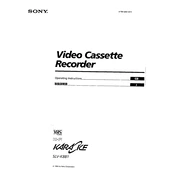
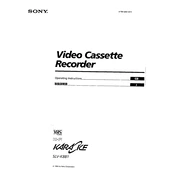
To connect the Sony SLV-K881 to your TV, use RCA cables. Connect the yellow cable to the video output and the red and white cables to the audio outputs on the VCR. Then, connect the other ends to the corresponding inputs on your TV.
Poor picture quality can be due to dirty video heads. Try using a head cleaning cassette. If the picture quality does not improve, ensure all cable connections are secure and that the tape itself is not damaged.
Press the 'Timer' button on the remote control. Use the directional buttons to set the start and stop times, channel, and recording speed. Confirm the settings by pressing 'Enter'.
First, ensure the VCR is powered on. If the tape still won't eject, gently press the 'Eject' button while lightly pulling on the cassette. If the issue persists, it may require servicing by a professional.
To reset the VCR to factory settings, unplug the unit from the power source for a few minutes, then reconnect it. This will reset the settings but won't delete programmed timer recordings.
The Sony SLV-K881 is compatible with standard VHS tapes, including T-120, T-160, and T-180 formats. Ensure that the tapes are in good condition to avoid playback issues.
Yes, you can record one channel while watching another. Set the VCR to record the desired channel and use your TV's tuner to watch a different channel.
Use the 'Tracking +' and 'Tracking -' buttons on the remote control to manually adjust the tracking. This can help reduce picture noise during playback.
If the VCR powers off unexpectedly, it could be due to overheating or a power issue. Ensure the unit is well-ventilated and that the power cord is firmly connected. If the problem continues, consider professional servicing.
Closed captions can be enabled through your TV settings, as the SLV-K881 itself does not process closed captions. Consult your TV's manual for instructions on enabling this feature.