Sony SLV-D500P Operating Instructions
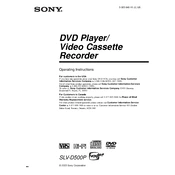
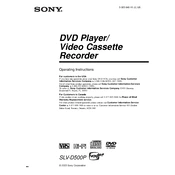
To connect the Sony SLV-D500P to your TV, use the supplied audio/video cables. Connect the yellow video cable to the video input on your TV and the white and red audio cables to the corresponding audio inputs. Ensure the TV is set to the correct input channel.
First, ensure the disc is clean and free of scratches. If the issue persists, try a different disc to rule out a faulty disc. If none of the discs work, the laser lens may need cleaning or the unit may require servicing.
Check that the VCR is properly connected to the TV and that the correct recording channel is selected. Make sure the tape is not write-protected and has enough space. If issues persist, inspect the tape heads for cleanliness.
Verify all audio connections are secure and correctly plugged into the TV or audio receiver. Ensure the TV or receiver is set to the correct input source. Check the DVD player's audio settings to ensure they match your connected equipment.
Routinely clean the exterior with a soft, dry cloth. Use a lens cleaner disc occasionally to maintain the DVD player's performance. Avoid placing the unit in dusty or extreme temperature environments to prolong its lifespan.
The "C:13:00" error indicates a disc read error. Check the disc for dirt or scratches and clean it if necessary. If the error persists with multiple discs, the player may need servicing.
To reset the device, unplug it from the power source for a few minutes. Reconnect it and power it on. This can help resolve minor glitches and restore default settings.
Fuzzy or distorted images can result from dirty video heads. Use a head-cleaning tape to clean the heads. Ensure the tape itself is in good condition and try adjusting the tracking manually if needed.
Ensure the DVD disc is clean and free of scratches. Check that all video cables are securely connected and in good condition. Adjust the video settings on your TV for optimal picture quality.
Yes, the Sony SLV-D500P supports audio CD playback. Simply insert the CD into the disc tray and select the appropriate function to play it.