Sony SLV-999HF Operating Instructions
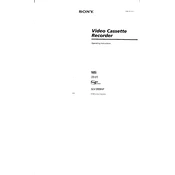
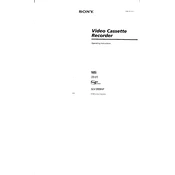
To connect your Sony SLV-999HF VCR to a modern TV, use an RCA to HDMI converter. Connect the RCA cables from the VCR to the converter and then use an HDMI cable from the converter to the TV.
If the tape is not playing, check if the VCR is properly plugged in, ensure the tape is not damaged, and make sure the heads are clean. Also, verify that the VCR is in "Play" mode.
To clean the heads, use a VCR head cleaning tape available at most electronics stores. Follow the instructions on the cleaner for best results. Avoid using alcohol or any liquid cleaners directly on the heads.
If the picture is fuzzy, try adjusting the tracking using the tracking buttons on the remote control. If the problem persists, clean the video heads with a cleaning tape.
To set the clock, press the 'Menu' button on the remote, navigate to 'Set Clock', and use the arrow keys to adjust the time and date. Confirm your settings to save.
Yes, you can record TV shows by connecting the VCR to your TV's output and selecting the desired channel on the VCR. Press the 'Record' button to start recording.
The Sony SLV-999HF is compatible with standard VHS tapes. It does not support S-VHS or other tape formats.
To perform a power reset, unplug the VCR from the wall outlet, wait for about 60 seconds, and then plug it back in. This can resolve minor malfunctions.
Tapes may be ejected automatically if they are damaged or if there is an issue with the VCR mechanism. Check the tape for damage and ensure the VCR is on a flat, stable surface.
To enable closed captions, press the 'Menu' button, navigate to 'Setup', and select 'Closed Captions'. Ensure your TV is also set to display captions.