Sony SLV-688HF Operating Instructions
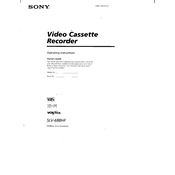
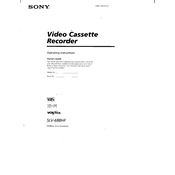
To set the clock, press the "Menu" button on the remote control, navigate to "Clock Set" using the arrow keys, and enter the current time and date. Confirm by pressing "Enter" or "OK".
Ensure the tape is inserted correctly and not damaged. Clean the VCR heads using a cleaning cassette. If the problem persists, try playing a different tape to see if the issue is with the tape or the VCR.
First, check the power cord and make sure it is securely plugged into an outlet. Ensure the outlet is working by testing it with another device. If the problem continues, there may be an internal issue requiring professional repair.
Clean the video heads using a head cleaning cassette. Adjust the tracking control during playback using the remote. Also, try using a high-quality tape to ensure the best picture quality.
Use an RF coaxial cable to connect the VCR to the TV's antenna input, or use RCA composite cables for better picture quality by connecting them to the corresponding AV inputs on your TV.
Insert a head cleaning cassette into the VCR and play it for the recommended time, usually a few seconds to a minute. Follow the instructions provided by the cleaning cassette manufacturer.
Ensure that the record-protect tab on the cassette is not removed or broken. Check that the VCR is set to the correct recording channel and that the timer is set correctly.
Press the "Menu" button, select "Timer Set/Check", and enter the start and end times, channel, and recording speed. Ensure that the tape is inserted and the VCR is turned off to enable timed recording.
Check the audio connections to your TV or sound system. Ensure the audio settings on the VCR are correct and that the tape's audio track is not damaged. Try playing a different tape to see if the issue persists.
Press the "SP/EP" button on the remote control to toggle between Standard Play (SP) and Extended Play (EP) modes, allowing for different recording times and quality levels.