Sony SLT-A33 Operating Instructions
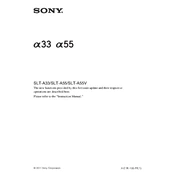
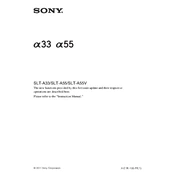
To update the firmware on your Sony SLT-A33, visit the Sony support website, download the latest firmware update for your camera model, and follow the instructions provided in the update guide. Ensure your camera battery is fully charged before proceeding.
First, check if the battery is properly charged and inserted correctly. If the camera still won't turn on, try using a different battery or connecting the camera to an AC power source. If the problem persists, it may require professional repair.
Ensure that the AF/MF switch is set to AF. Check the lens contacts for dirt or damage, and clean them if necessary. Try resetting the camera settings to default. If issues persist, test with another lens to determine if the problem is with the lens or the camera body.
Use the camera's built-in sensor cleaning function first. If manual cleaning is necessary, use a blower to remove dust. For stubborn spots, use a sensor cleaning swab and solution, following the instructions carefully. Avoid touching the sensor with fingers or any abrasive materials.
The Sony SLT-A33 is compatible with SD, SDHC, and SDXC memory cards. Sony also recommends using Class 4 or higher for optimal performance. Avoid using incompatible memory cards to prevent data loss or damage to the camera.
To extend battery life, reduce the LCD screen brightness, turn off image stabilization when not needed, and disable unnecessary functions like Bluetooth or Wi-Fi. Always turn off the camera when not in use. Carry a spare battery for extended shooting sessions.
Allow the camera to cool down by turning it off and removing the battery for a few minutes. Ensure adequate ventilation when using the camera for extended periods. Avoid shooting in direct sunlight or high temperatures whenever possible.
To reset the Sony SLT-A33 to factory settings, go to the Setup menu, select 'Reset Default,' and confirm the reset. This will restore all settings to their original defaults but will not affect any stored images or videos.
Use a USB cable to connect the camera to your computer. Ensure the camera is turned on and set to USB mode. The camera should appear as a removable drive on your computer, allowing you to transfer files. Install any necessary drivers if prompted.
Regularly clean the camera body and lens with a soft, dry cloth. Store the camera in a dry, cool place when not in use. Use a camera bag for protection during transportation. Periodically check for firmware updates and apply them to keep the camera functioning optimally.