Sony SL-2500 Operating Instructions
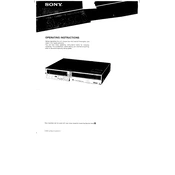
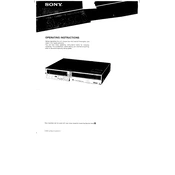
To connect your Sony SL-2500 to a wireless network, navigate to the settings menu, select 'Network,' then 'Wireless Setup,' and follow the on-screen instructions to select and connect to your network.
If your Sony SL-2500 won't turn on, ensure it is plugged into a working power outlet. Check the power cable and adapter for any damage. If the issue persists, perform a reset by holding down the power button for 10 seconds.
To perform a factory reset on the Sony SL-2500, go to 'Settings,' select 'System,' then 'Reset,' and choose 'Factory Reset.' Confirm your selection to restore the device to its original settings.
Regular maintenance for the Sony SL-2500 includes cleaning the exterior with a soft cloth, ensuring ventilation areas are free of dust, and regularly updating the firmware through the system settings.
To update the firmware on your Sony SL-2500, access the 'Settings' menu, select 'System Update,' and follow the prompts to download and install the latest firmware version.
Ensure that Bluetooth is enabled on the Sony SL-2500 and that the device you are trying to connect is in pairing mode. Also, check for any nearby interference and restart both devices to resolve connectivity issues.
To enable parental controls, go to the 'Settings' menu, select 'Parental Controls,' and follow the instructions to set restrictions and lock with a PIN.
If there is no sound, check the volume settings on the SL-2500 and ensure it's not muted. Verify all audio cables are securely connected and test with different audio sources to isolate the problem.
To improve picture quality, adjust the video settings in the 'Display' menu. Set the resolution to the highest supported by your display and enable any picture enhancement features available.
If the Sony SL-2500 freezes, try performing a soft reset by holding the power button for about 5 seconds until the device restarts. Ensure firmware is up to date to prevent future issues.