Sony SDM-V72W Operating Instructions
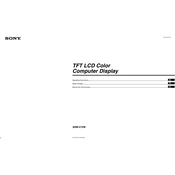
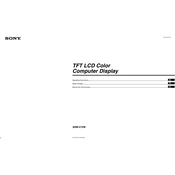
To adjust the color settings, press the Menu button on the monitor. Navigate to the Color menu using the arrow buttons. From there, you can adjust the brightness, contrast, and color temperature to your preference.
First, ensure that all cables are securely connected and the monitor is powered on. Check if the input source is correctly selected. If the problem persists, try connecting the monitor to a different device to rule out issues with the original device.
Turn off and unplug the monitor. Use a soft, lint-free cloth slightly dampened with water to gently wipe the screen. Avoid using cleaning fluids or sprays directly on the screen, as they can damage the surface.
For gaming, it's recommended to set the monitor to a high refresh rate and low response time if available. Adjust the color settings to enhance clarity and contrast for a better gaming experience.
The "No Signal" message usually indicates that the monitor is not receiving a video signal from the computer. Check if the video cable is properly connected and that the correct input source is selected.
To reset the monitor to factory settings, press the Menu button, navigate to the Setup menu, and select the Reset option. Confirm the reset when prompted.
Screen flickering can be caused by a loose video cable or incorrect refresh rate settings. Ensure the cables are secure and check the display settings on your computer to make sure the refresh rate is set to a compatible level.
To connect external speakers, use the audio output jack located on the back of the monitor. Connect a compatible audio cable from the monitor to your speakers. Adjust the volume settings on both the monitor and speakers as needed.
Yes, the Sony SDM-V72W monitor can be wall-mounted. Ensure you use a compatible VESA wall mount and follow the instructions provided for safe installation.
To update the firmware, check the Sony support website for any available updates for your monitor model. Follow the instructions provided to download and install the firmware update.