Sony SDM-S74 Operating Instructions
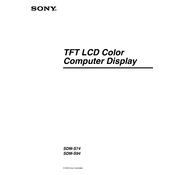
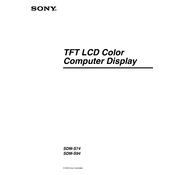
To adjust the brightness and contrast on your Sony SDM-S74, use the OSD (On-Screen Display) menu. Press the Menu button on your monitor, navigate to the Brightness or Contrast option using the arrow buttons, and adjust the levels according to your preference.
If your screen remains blank, first ensure that the monitor is properly connected to the power source and computer. Check that the input source is correctly set. If the issue persists, reset the monitor by disconnecting it from power for a few minutes before reconnecting.
To clean the screen, turn off the monitor and unplug it. Use a soft, lint-free cloth slightly dampened with water or a screen cleaner. Avoid using harsh chemicals or abrasive materials that could damage the screen.
Yes, you can reduce eye strain by adjusting the monitor's settings. Use the OSD menu to enable the 'Eco Mode' or reduce the brightness. Additionally, ensure that the monitor is positioned at eye level and at a comfortable distance.
To reset your Sony SDM-S74 to factory settings, access the OSD menu by pressing the Menu button. Navigate to the 'Reset' option and select it to restore default settings.
The recommended resolution for the Sony SDM-S74 is 1280x1024 pixels, and the ideal refresh rate is 60Hz for optimal performance and image quality.
The Sony SDM-S74 does not have built-in audio output options. To use external speakers, connect them directly to your computer's audio output instead.
If you notice dead pixels, try gently rubbing the area with a soft cloth to see if they disappear. If the problem persists, consult your warranty or contact Sony support for further assistance.
To change the language settings, press the Menu button to access the OSD. Navigate to the Language option and select your preferred language from the list.
The Sony SDM-S74 does not natively support rotation to portrait mode. However, you may use a third-party VESA-compatible stand to achieve this orientation. Ensure your graphic card supports screen rotation.