Sony SDM-P234 Operating Instructions
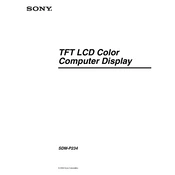
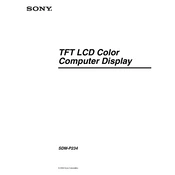
To adjust the brightness and contrast on your Sony SDM-P234, use the buttons located on the front panel of the monitor. Press the 'Menu' button to access the on-screen display, navigate to the 'Brightness' or 'Contrast' settings using the arrow buttons, and then adjust them to your preference.
If your Sony SDM-P234 monitor is displaying a blurry image, make sure that the screen resolution is set to its native resolution of 1920x1200 pixels. Check your cable connections and ensure they are secure. You may also want to try updating your graphics driver.
Yes, you can reset your Sony SDM-P234 monitor to factory defaults by accessing the on-screen display menu, selecting the 'Setup' option, and then choosing 'Reset' from the submenu. Confirm the reset to restore the monitor to its original settings.
To maintain your Sony SDM-P234 monitor, regularly clean the screen with a soft, lint-free cloth and avoid using harsh chemicals. Ensure the ventilation openings are free of dust and debris and check cable connections for wear or damage.
If your Sony SDM-P234 monitor does not turn on, check that the power cable is securely connected to both the monitor and the power outlet. Verify the outlet is working by testing another device. If the issue persists, try using a different power cable or contact Sony support.
The Sony SDM-P234 monitor includes several input connections such as DVI-D, VGA, and component video input, allowing it to connect to a variety of devices. Ensure you are using the correct cable and input type for your device.
Yes, the Sony SDM-P234 monitor can be used with a Mac computer. You may need an appropriate adapter or cable (such as a Mini DisplayPort to DVI adapter) to connect your Mac to the monitor's available input ports.
To adjust the color settings on your Sony SDM-P234, press the 'Menu' button on the monitor, navigate to the 'Color' settings using the arrow buttons, and then adjust the color temperature or individual RGB settings as needed.
If your Sony SDM-P234 monitor displays "No Signal," ensure that the correct input source is selected. Check that all cable connections are secure and that the connected device is powered on. If the problem continues, try using a different cable or input port.
If you notice dead pixels on your Sony SDM-P234 monitor, try using a pixel recovery tool or software that can help to fix stuck pixels. If the issue persists and is under warranty, contact Sony support for further assistance.