Sony SDM-HX73 Operating Instructions
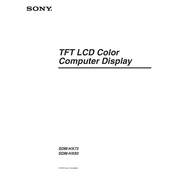
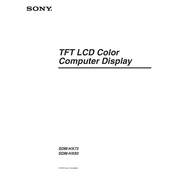
To adjust the brightness on your Sony SDM-HX73 monitor, press the Menu button on the front panel, navigate to the Brightness option using the arrow keys, and adjust it using the plus (+) or minus (-) buttons.
Ensure that the monitor is powered on and the video cable is properly connected to both the monitor and the computer. Check if the computer is turned on and not in sleep mode. If the problem persists, try using a different video cable or connecting to another computer to rule out hardware issues.
To reset the Sony SDM-HX73 monitor to factory settings, access the menu using the Menu button, navigate to the Reset option, and select it to restore default settings.
Flickering can be caused by an incorrect refresh rate or a loose video cable. Verify that your computer's display settings match the recommended refresh rate for the monitor (usually 60Hz) and ensure all cables are securely connected.
To clean the screen, turn off the monitor and unplug it. Use a soft, lint-free cloth slightly dampened with water or a monitor cleaning solution. Gently wipe the screen to remove dust and fingerprints. Avoid using paper towels or abrasive materials.
The Sony SDM-HX73 is primarily designed for horizontal use. If you wish to use it in a vertical orientation, ensure that your monitor stand or mount supports this rotation and adjust your display settings accordingly on the computer.
The Sony SDM-HX73 does not have built-in audio output jacks. To use external speakers, connect them directly to your computer's audio output or use a docking station with audio ports.
The recommended resolution for optimal display on the Sony SDM-HX73 is 1280x1024 pixels. Ensure that your computer's display settings match this resolution for the best visual performance.
A blinking power LED usually indicates that the monitor is in power-saving mode. Check if your computer is in sleep mode or turned off. Wake the computer or restart it to restore the display.
To update drivers, visit the Sony support website, locate the support page for the SDM-HX73 model, and download the latest drivers. Follow the installation instructions provided on the website.