Sony SCN-46X3 Operating Instructions
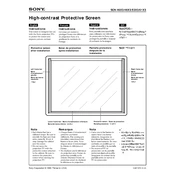
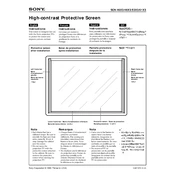
To reset the Sony SCN-46X3 to factory settings, go to the Menu, select 'Settings', then choose 'Initialize'. Follow the on-screen instructions to complete the reset process.
If the screen is flickering, check for any loose cables or connections. Ensure the firmware is updated, and try adjusting the display settings. If the problem persists, contact Sony support.
To clean the screen, use a microfiber cloth slightly dampened with water or a screen cleaner. Avoid using harsh chemicals or abrasive materials.
Ensure that the volume is not muted and is set to an audible level. Check the audio cables and connections, and make sure the correct audio output is selected in the settings.
To update the firmware, go to the Menu, select 'System Update', and follow the on-screen instructions. Ensure the device is connected to the internet during the update process.
Check the batteries in the remote control and replace them if necessary. Ensure there are no obstructions between the remote and the TV, and try resetting the remote by removing the batteries and pressing all buttons.
Yes, you can connect your smartphone to the Sony SCN-46X3 using HDMI, MHL, or via screen mirroring if supported by your phone model.
Adjust the picture settings through the Menu by selecting 'Picture' and fine-tuning settings such as brightness, contrast, and sharpness. Additionally, ensure the input source is of high quality.
Yes, the Sony SCN-46X3 can be mounted on a wall using a compatible VESA wall mount bracket. Ensure the wall mount is properly secured and suitable for the TV's weight and size.
To troubleshoot network connectivity issues, check if the TV is connected to the correct network, restart your router, and ensure your network settings on the TV are correctly configured. You may also try a wired connection if Wi-Fi issues persist.