Sony SCD-CE595 Operating Instructions
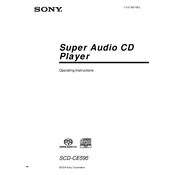
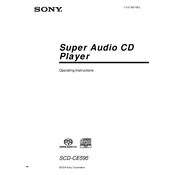
To connect the Sony SCD-CE595, use high-quality RCA cables to connect the analog audio outputs to an amplifier or receiver. Ensure that the left and right channels are correctly matched to prevent any audio imbalance.
The Sony SCD-CE595 can play standard CDs, Super Audio CDs (SACDs), and CD-R/RW discs. Ensure that the discs are clean and free from scratches for optimal performance.
If the CD player skips, first check the disc for scratches or dirt. Clean the disc with a soft, lint-free cloth. If the problem persists, ensure the player is on a stable surface and not exposed to vibrations.
Use a commercially available CD lens cleaner to gently clean the laser lens. Avoid using harsh chemicals or abrasive materials as they can damage the lens.
To reset the Sony SCD-CE595 to factory settings, turn off the player and unplug it from the power source. Wait for a few minutes, then plug it back in and turn it on. This will reset the system settings.
If the disc tray is stuck, try gently pressing the eject button while lightly tapping the top of the player. If this does not work, the player may need servicing to address mechanical issues.
Regularly dust the exterior with a soft, dry cloth and use a CD lens cleaner monthly to maintain the laser lens. Avoid exposing the player to extreme temperatures or humidity.
The Sony SCD-CE595 does not support firmware updates, as it is a standalone CD player without network connectivity. Ensure proper maintenance for optimal performance.
A "No Disc" error may occur if the disc is inserted incorrectly, is dirty, or is damaged. Try inserting a different disc to see if the issue persists. If so, the player may require servicing.
The Sony SCD-CE595 does not have a dedicated headphone jack. Connect the player to an amplifier or receiver that has a headphone output for private listening.