Sony SA NS400 Startup Guide
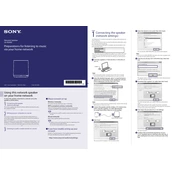
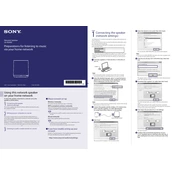
To connect your Sony SA-NS400 to your Wi-Fi network, press and hold the Wi-Fi button on the back of the speaker until the indicator starts blinking, then use the Sony Network Speaker Wi-Fi Setup app on your mobile device to complete the setup process.
Ensure that the power adapter is securely connected to both the speaker and a working electrical outlet. If the speaker still does not turn on, try using a different power outlet or adapter to rule out a faulty connection.
To reset the Sony SA-NS400 to factory settings, press and hold both the Volume - and Power buttons simultaneously until the unit turns off and the status indicator blinks. This will restore the speaker to its original settings.
Use a soft, dry cloth to gently wipe the exterior of the speaker. Avoid using liquids or abrasive cleaners, as these can damage the finish or internal components.
Distorted sound can be caused by a weak Wi-Fi signal or interference. Ensure the speaker is within range of your router and that no large obstacles are causing signal blockages. Adjust the speaker's position if necessary.
To update the firmware, connect the speaker to your Wi-Fi network and use the Sony Network Speaker app to check for available updates. Follow the on-screen instructions to complete the update process.
The Sony SA-NS400 can be connected to multiple devices, but it can only stream audio from one device at a time. Disconnect the current device to allow another device to connect.
Check your Wi-Fi signal strength and reduce interference from other devices. Ensure that the firmware is updated, and consider repositioning your router for better coverage.
You can control the volume directly on the speaker using the Volume + and Volume - buttons or through the connected device's volume settings.
The Sony SA-NS400 does not have built-in support for voice assistants, but you can connect it to devices that do, allowing you to control playback through those devices.