Sony RM-VL600T Operating Instructions
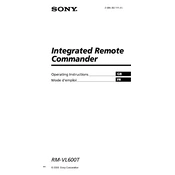
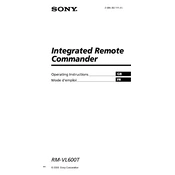
To program your Sony RM-VL600T remote for your TV, turn on the TV, press and hold the 'S' button, then press the device button (e.g., TV). Enter the appropriate code using the number keys, and release the 'S' button. Test the remote functionality.
If the remote stops responding, try replacing the batteries. Ensure they're correctly inserted. If it still doesn't work, reset the remote by removing the batteries and pressing all buttons. Reinsert batteries and reprogram if necessary.
To reset the remote to factory settings, remove the batteries, press and hold the 'S' button while reinserting the batteries, and then release the 'S' button. This will erase all programmed codes.
Yes, the Sony RM-VL600T can control various devices, including VCRs, DVDs, satellite receivers, and audio systems. Use the device-specific button during programming to set it up for different devices.
Refer to the code list provided in the user manual or search online using the model number of your device and the remote. Enter the code during the programming process to sync the remote with your device.
To learn a button function, press and hold the 'S' button, press the 'LEARN' button, then the device button. Point the original remote at the RM-VL600T and press the desired button. The RM-VL600T will learn the function.
Slide open the battery compartment on the back of the remote. Remove old batteries and insert new AAA batteries, ensuring correct polarity. Close the compartment securely.
Poor range may be due to weak batteries, obstacles blocking the signal, or interference from other devices. Replace batteries, ensure a clear path, and minimize nearby electronic interference.
Yes, macros can be programmed by pressing and holding the 'S' button, then pressing the 'MACRO' button. Enter the sequence of commands you want to execute, then press 'ENT' to save.
The indicator lights show the current mode, such as learning mode or programming mode. They also confirm successful programming or learning of a button function.