Sony RM-VL600 Operating Instructions
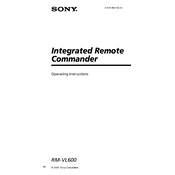
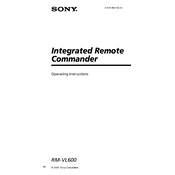
To program the Sony RM-VL600 remote, turn on your TV, press and hold the "S" button until the indicator lights up, enter the code for your TV brand using the number buttons, and then press the "ENT" button. The indicator will turn off if the code is accepted.
Ensure that you have entered the correct code for your device. Try all available codes for your brand. Also, check the batteries and replace them if necessary. If the problem persists, reset the remote and try programming again.
To reset the remote to factory settings, press and hold the "S" button until the indicator lights up. Then, enter the factory reset code, which is usually "9999". The indicator will blink and then turn off, indicating a successful reset.
Yes, the RM-VL600 can control multiple devices, including TV, VCR, DVD, and audio equipment. Each device can be programmed using the corresponding button and the appropriate code.
To replace the batteries, open the battery compartment on the back of the remote, remove the old batteries, and insert new AA batteries, ensuring the correct polarity. Close the compartment securely.
To use the learning function, press and hold the "S" button until the indicator lights up, press the button you want to learn, and point the original remote at the RM-VL600. Press the button on the original remote that you want to learn. The indicator will blink and turn off when learning is successful.
A continuously blinking indicator light usually indicates that the remote is in setup mode. If it continues to blink, exit setup mode by pressing any device button, and ensure that no buttons are stuck.
To extend battery life, avoid exposing the remote to extreme temperatures, replace weak batteries promptly, and ensure that the remote is not left in a state where it is continuously transmitting signals.
Yes, the RM-VL600 can control a soundbar. Use the appropriate soundbar code during programming or use the learning function to program the remote with your soundbar's remote control signals.
Ensure that you have used the correct code for your home theater system. If the code doesn't work, try using the learning function to manually program the remote with the necessary commands.