Sony RM-V502 Operating Instructions
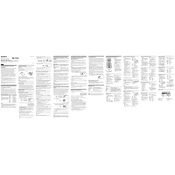
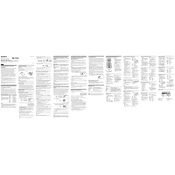
To program the RM-V502, turn on your TV, press and hold the TV button, enter the manufacturer's code from the manual using the number buttons, then release the TV button.
First, check the batteries and replace them if necessary. Ensure the remote is pointed at the device and there are no obstructions. Try resetting the remote by removing the batteries for a few minutes.
Yes, the RM-V502 can be programmed to control multiple devices such as TVs, VCRs, DVD players, and cable boxes by using the appropriate device button and entering the correct code.
Refer to the RM-V502 user manual for a list of device codes. If your brand is not listed, use the code search feature by pressing and holding the device button until it flashes, then press Power repeatedly until the device turns off.
To reset the RM-V502, press and hold the Power button and the TV button simultaneously for three seconds. Then release both buttons, and the remote should be reset.
Ensure the batteries are fresh and properly installed. Check for any infrared signal interference from other electronic devices. Also, confirm the remote's infrared sensor is clean and unobstructed.
To control the audio receiver, program the remote using the receiver's code. Press the Audio button, enter the code, and test the volume buttons.
Verify the correct code is programmed for the device. Re-enter the code or try an alternative code from the list. If the problem persists, consult the device's manual for compatibility issues.
The RM-V502 is primarily designed for TVs, VCRs, and audio devices. Check if your streaming device's code is available in the manual. If not, the remote may not support it.
Press and hold the device button until it lights up, then press and release the Power button repeatedly until the device turns off. Once off, press Enter to store the code.