Sony RDR-HX900 Operating Instructions
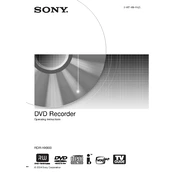
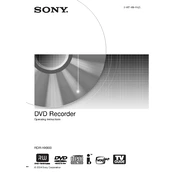
To set up the Sony RDR-HX900, connect the device to your TV using an appropriate audio/video cable. Plug in the power cord, turn on the device, and follow the on-screen setup instructions to configure language, time, and channels.
Ensure the power cord is securely connected to both the device and a functional power outlet. Check for any tripped circuit breakers. If the problem persists, try using a different power outlet or contact Sony support.
Press the 'Timer' button on the remote control, select 'New Timer', and then choose the channel, start time, end time, and recording mode. Confirm the settings to schedule the recording.
Make sure the device is powered on. If the tray still does not open, press and hold the 'Eject' button on the front panel for a few seconds. As a last resort, restart the device and try again.
To perform a factory reset, press 'System Menu', navigate to 'Setup', select 'Initialize', and choose 'Factory Settings'. Confirm the action to reset the device to its original settings.
The RDR-HX900 is compatible with DVD-R, DVD-RW, and DVD+RW formats. Ensure that the discs are finalized if they were recorded on another device.
Check the video output settings and ensure they are properly configured for your TV. Use high-quality cables and make sure they are securely connected. Adjust the TV's display settings for optimal picture quality.
Verify that all audio cables are connected correctly and securely. Check the volume settings on both the RDR-HX900 and the TV. Make sure the audio output settings are set to match your setup.
The RDR-HX900 does not support direct connection to external hard drives. Recording is limited to the internal hard drive and compatible discs.
Use a DVD lens cleaning disc to gently clean the laser lens. Follow the instructions provided with the cleaning disc to ensure proper maintenance without causing damage.