Sony RDR-GX330 Operating Instructions
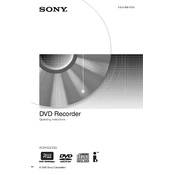
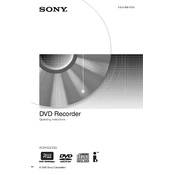
To set up the Sony RDR-GX330, connect the DVD recorder to your TV using an HDMI or composite cable. Next, plug in the power cord and turn on the device. Follow the on-screen setup guide to configure language, time, and channel settings.
Ensure that the DVD you are using is compatible and has enough space. Check that the input source is correctly set and that the recording timer is programmed correctly. Also, make sure the parental lock features are not restricting recordings.
To finalize a DVD, press the 'System Menu' button on the remote, navigate to 'Disc Setup', and select 'Finalize'. Confirm when prompted to complete the finalization process, which makes the disc playable on other devices.
Check if the disc is inserted correctly and is not damaged or dirty. If the problem persists, try resetting the device by unplugging it for a few minutes, then plugging it back in. If the issue continues, the device may need servicing.
To perform a factory reset, press and hold the 'Stop' button on the front panel while turning on the power. Hold the button until 'RESET' appears on the display, indicating the reset process is complete.
Yes, you can connect the Sony RDR-GX330 to a digital cable box using RCA or S-Video cables. Connect the output from the cable box to the input on the DVD recorder. Set the input source on the recorder to match the connection type.
To improve recording quality, use high-quality, compatible blank DVDs and select 'HQ' or 'SP' recording modes in the settings menu. Ensure the video source is of good quality and that all connections are secure.
First, replace the batteries in the remote control. Ensure there are no obstructions between the remote and the device. If it still doesn't work, try resetting the remote by removing the batteries and pressing all buttons to drain residual power before reinserting the batteries.
Use a DVD lens cleaning disc to safely clean the lens. Insert the cleaning disc into the recorder and follow the instructions provided with the disc. Do not attempt to clean the lens manually, as this can cause damage.
The 'Disc Error' message indicates a problem with the disc, such as incompatibility, damage, or dirt. Try using a different disc or cleaning the current disc. If the problem persists, there may be an issue with the recorder’s disc drive.