Sony RDR-GX315 Operating Instructions
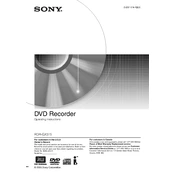
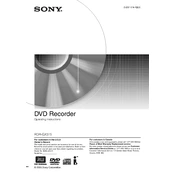
To set the timer recording, press the 'Timer' button on the remote control, select 'New Timer', then enter the date, start time, end time, and channel. Confirm your settings and ensure the recorder is in standby mode.
If the disc tray won't open, try turning off the unit and unplugging it from the power source for a few minutes. Plug it back in and try opening the tray again. If the problem persists, the unit may need servicing.
To finalize a disc, press 'System Menu', select 'Disc Setting', then choose 'Finalize'. Follow the on-screen prompts to complete the process. Make sure to finalize the disc to play it on other DVD players.
Use a commercial DVD lens cleaning disc according to its instructions. Avoid using solvents or opening the unit to clean the lens manually, as this can cause damage.
Ensure that the disc is compatible and not damaged. Check if the disc is full or if there is a recording restriction set. Reset the unit if necessary by unplugging it for a few minutes.
The Sony RDR-GX315 does not support network updates. Check the Sony support website for any available firmware updates that might require a CD/DVD to install.
Yes, connect the RDR-GX315 to a digital TV using an HDMI cable or RCA connectors. Select the appropriate input source on your TV to view and record content.
To reset the parental control password, access the 'Setup' menu, select 'Parental Control', and follow the instructions to enter the current password and set a new one. If forgotten, consult the user manual for reset instructions.
The Sony RDR-GX315 is compatible with DVD+R, DVD+RW, DVD-R, and DVD-RW formats. It does not support Blu-Ray or dual-layer discs.
Check if the disc is dirty or scratched. Clean the disc with a soft cloth. Ensure it is a supported format. If problems persist, try a different disc to see if the issue is with the player.