Sony RDR-GX310 Operating Instructions
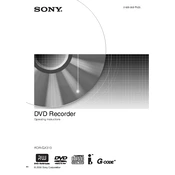
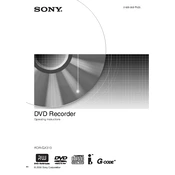
To finalize a disc, insert the disc you want to finalize, press the 'System Menu' button on the remote, select 'Disc Setup', then choose 'Finalize'. Follow the on-screen instructions to complete the process.
Ensure the disc is clean and free of scratches. Try playing different discs to check if the issue persists. If the problem continues, perform a power reset by unplugging the recorder for a few minutes and then plugging it back in.
Press 'Timer' on the remote, select 'New Timer', and then set the desired date, start time, end time, and channel. Confirm the settings by pressing 'Enter'.
Yes, connect the external source to the input jacks on the back of the unit. Select the appropriate input source using the 'Input Select' button, and then press 'Record' to start recording.
To perform a factory reset, press 'System Menu', navigate to 'Initial Setup', and select 'Factory Settings'. Confirm the reset by selecting 'Yes'.
The RDR-GX310 is compatible with DVD-R, DVD-RW, DVD+R, and DVD+RW discs. For best results, use discs from reputable brands.
Use a dry, soft brush to gently clean the laser lens. Alternatively, use a laser lens cleaning disc following the manufacturer's instructions.
Check the audio connections between the recorder and the TV or audio system. Ensure that the volume is not muted and that the correct audio input is selected on the TV.
Access the 'Recording' menu via the 'System Menu', and adjust the recording mode to a higher quality setting such as 'HQ' or 'SP' for better video quality.
First, try a power reset by unplugging the unit for a few minutes. If the issue persists, check for any disc obstructions or mechanical issues. If needed, consult a professional technician.