Sony RDR-GX257 Operating Instructions
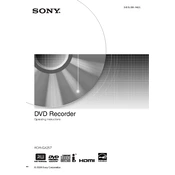
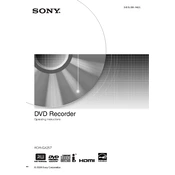
To connect the Sony RDR-GX257 to your TV, use an HDMI cable for the best quality. Connect one end of the HDMI cable to the HDMI OUT port on the RDR-GX257 and the other end to an available HDMI IN port on your TV. Then, select the appropriate HDMI input on your TV.
If the DVD tray on your Sony RDR-GX257 won't open, first ensure the unit is powered on. Try pressing the eject button on the remote control. If it still doesn't open, power off the unit, unplug it for a few minutes, and then plug it back in and try again.
To record a TV show, ensure the RDR-GX257 is connected to your TV and tuned to the correct channel. Insert a blank DVD into the recorder, then press the 'Record' button on the remote control. To stop recording, press the 'Stop' button.
If there is no sound when playing a DVD, check the audio connections and ensure they are properly connected. Also, verify that the TV or audio receiver is set to the correct input source. Additionally, check the volume settings on both the RDR-GX257 and the TV.
To perform a factory reset, press the 'System Menu' button on the remote, navigate to 'Setup,' select 'Resetting,' and choose 'Factory Settings.' Confirm the action to restore the device to its original settings.
The Sony RDR-GX257 is compatible with DVD-R, DVD-RW, DVD+R, DVD+RW, and commercially produced DVDs. Ensure the discs are clean and free from scratches for optimal performance.
To update the firmware, download the latest firmware from the Sony support website onto a compatible USB drive. Insert the USB drive into the RDR-GX257's USB port and follow the on-screen instructions to complete the update.
Ensure that the DVD is finalized. To finalize, insert the recorded DVD into the RDR-GX257, go to 'System Menu,' select 'Disc Settings,' and choose 'Finalize.' This process makes the DVD compatible with other players.
To improve recording quality, select a higher recording mode such as HQ or SP. Access the recording mode settings via the 'System Menu' under 'Recording' options before starting your recording session.
If the device does not recognize a disc, ensure the disc is clean and properly inserted. Try playing different discs to determine if the issue is with the disc or the player. If the problem persists, perform a power cycle by turning off and unplugging the unit for a few minutes.