Sony RC-202IPV Operating Instructions
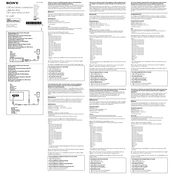
Pages
2
Year
2011
Language(s)
 ar
ar
 de
de
 en
en
 fr
fr
 it
it
 ru
ru
 th
th
 uk
uk
 sp
sp
 zh
zh
 nl
nl
Share
of 2
of 2