Sony PS-LX310BT Operating Instructions
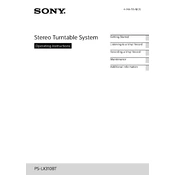
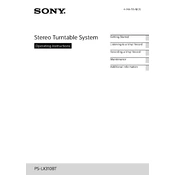
To pair your Sony PS-LX310BT with a Bluetooth speaker, turn on the turntable and set it to Bluetooth mode. Press and hold the Bluetooth button until the indicator starts flashing, then enable pairing mode on your Bluetooth speaker. Once the connection is established, the indicator will stop flashing.
First, ensure that the turntable is plugged in and the power switch is on. Check that the belt is properly attached to the motor pulley and the turntable platter. If the belt is loose or damaged, it may need to be replaced.
To maintain the stylus, clean it regularly with a soft brush, moving from back to front. Avoid using excessive force and check for wear periodically. Replace the stylus if it shows signs of damage or wear.
To switch between phono and line output modes, locate the switch on the back of the turntable labeled "PHONO/LINE" and toggle it to your desired setting. Ensure your audio system is compatible with the selected output mode.
Ensure that the volume on both the turntable and the connected device is turned up. Check that all cables are securely connected and that the correct input mode is selected on the audio device.
Yes, you can connect the PS-LX310BT to a computer using an auxiliary cable from the turntable’s line output to the computer’s line input. Use audio recording software to capture the audio from the turntable.
Regularly dust the turntable with a soft, dry cloth. Avoid using cleaners with alcohol or solvents. For the platter, use a microfiber cloth to gently remove dust and debris.
The PS-LX310BT has a pre-set tonearm and does not require manual adjustments. Ensure it is free of dust and debris to maintain optimal performance.
To replace the belt, remove the rubber mat and platter. Loop the new belt around the center of the platter, then stretch it to fit over the motor pulley. Reassemble the platter and mat.
Ensure that the turntable and Bluetooth device are within range and free of obstructions. Remove any potential sources of interference, such as other wireless devices, and keep the firmware up to date.