Sony PLM-A55 Operating Instructions
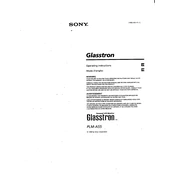
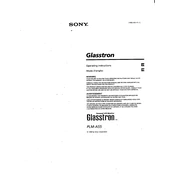
To connect the Sony PLM-A55, use the HDMI cable provided. Connect one end to the HDMI output port on your device, and the other end to the HDMI input on the PLM-A55. Ensure both devices are powered on and select the appropriate HDMI input on the PLM-A55.
First, check the HDMI connection between the PLM-A55 and your device. Ensure the cable is securely connected. If the issue persists, try restarting both devices. Additionally, verify that the input source on the PLM-A55 is set correctly.
Use a soft, lint-free cloth slightly moistened with lens cleaner. Gently wipe the lens in a circular motion to remove any dust or smudges. Avoid using excessive force or abrasive materials which might scratch the lens.
It is recommended to clean the device monthly to prevent dust build-up. Inspect cables and connections regularly for any signs of wear or damage. Perform a full system check every six months to ensure optimal performance.
Visit the official Sony support website and download the latest firmware for the PLM-A55. Follow the instructions provided to install the firmware using a USB drive. Ensure the device is not powered off during the update process.
Ensure the device is in a well-ventilated area and not exposed to direct sunlight. Turn off the device and allow it to cool down. Check for any obstructions in the ventilation openings and remove if necessary.
Yes, third-party HDMI cables can be used with the PLM-A55. However, ensure that the cables meet the required specifications for high-definition video and audio transmission to avoid compatibility issues.
Access the settings menu on the PLM-A55 using the remote control. Navigate to the display settings section, where you can adjust brightness, contrast, and other visual settings to suit your preferences.
Check the audio settings on both the PLM-A55 and the connected device. Ensure the volume is turned up and not muted. Verify that the audio output is directed to the PLM-A55. If issues persist, try using a different HDMI cable.
To reset the PLM-A55, navigate to the settings menu using the remote control. Select 'Reset' or 'Factory Reset' from the options. Confirm your selection, and the device will restart with default settings.