Sony PLM-A35 Operating Instructions
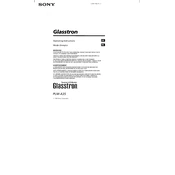
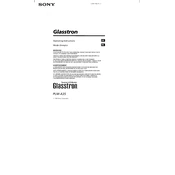
To connect the Sony PLM-A35, ensure your device supports the necessary output options. Use an HDMI cable to connect your device's HDMI output to the HDMI input on the PLM-A35. Ensure both devices are powered on and select the appropriate source on the PLM-A35.
First, check the power connection to ensure the device is properly plugged in. If the power connection is secure, try a different power outlet. If it still doesn't turn on, reset the device by unplugging it for a few minutes and then plugging it back in.
Use a microfiber cloth to gently wipe the lenses. Avoid using any liquids or cleaning solutions as they may damage the lenses. Regular cleaning helps maintain optimal image quality.
Yes, you can adjust the brightness in the settings menu. Navigate to the display settings and use the brightness adjustment option to increase or decrease the brightness as needed.
Check the focus adjustment and make sure the lenses are clean. Adjust the focus wheel until the image becomes clear. If the problem persists, verify that the video source is outputting at the correct resolution.
Visit the official Sony support website and download the latest firmware update for the PLM-A35. Follow the provided instructions to install the update, usually involving connecting a USB drive containing the firmware to the device.
Yes, the Sony PLM-A35 supports 3D content. Ensure that your media source is providing 3D content and that the device settings are configured for 3D viewing.
Store the PLM-A35 in a cool, dry place away from direct sunlight. Use a protective case or cover to prevent dust accumulation and potential damage.
Go to the settings menu and select the 'Reset' option. Confirm that you want to reset the device to factory settings. This will erase all user settings, so make sure to back up any important configurations beforehand.
The Sony PLM-A35 includes built-in speakers and a headphone jack. You can adjust audio settings in the menu to suit your preferences, or connect external speakers for enhanced sound quality.