Sony PHC-Z10 Operating Instructions
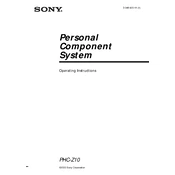
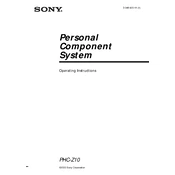
To connect your Sony PHC-Z10 to a Wi-Fi network, go to 'Settings' on the device, select 'Network', and then 'Wi-Fi Settings'. Choose your network from the list and enter the password if prompted.
If your Sony PHC-Z10 is not turning on, first ensure the device is charged. If the problem persists, perform a soft reset by holding the power button for 10 seconds. If it still does not turn on, contact Sony support.
To update the firmware on your Sony PHC-Z10, go to 'Settings', then 'Software Update'. If an update is available, follow the on-screen instructions to download and install the update.
To perform a factory reset on the Sony PHC-Z10, go to 'Settings', select 'System', then 'Reset Options'. Choose 'Erase all data (factory reset)' and confirm your selection.
To maintain battery health on your Sony PHC-Z10, avoid extreme temperatures, do not let the battery discharge completely frequently, and try to keep the charge between 20% and 80%.
If your Sony PHC-Z10 is overheating, ensure that it is not exposed to direct sunlight for extended periods and check for any running apps that may be causing the issue. Close unnecessary apps and restart the device.
To connect Bluetooth devices to your Sony PHC-Z10, go to 'Settings', select 'Bluetooth', and make sure it is turned on. Search for available devices and pair with the desired Bluetooth device.
If the Sony PHC-Z10 is not charging, ensure the charging cable and adapter are working, try a different power outlet, and clean the charging port. If the problem persists, contact support.
To improve audio quality on the Sony PHC-Z10, use high-quality audio files, adjust equalizer settings under 'Sound Settings', and ensure that connected audio devices are compatible and functioning properly.
To transfer files from your Sony PHC-Z10 to a computer, connect the device to the computer using a USB cable. Select 'File Transfer' mode on the device and access the files from your computer.