Sony PHA-1A Startup Guide
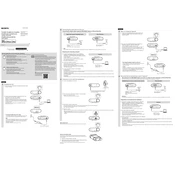
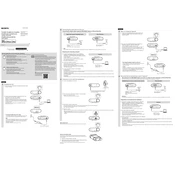
To connect the Sony PHA-1A to your smartphone, use a USB OTG cable. Connect one end to your smartphone and the other end to the DAC's USB input. Ensure that your smartphone supports USB audio output.
First, check all connections to ensure they are secure. Then verify that the volume is turned up on both the PHA-1A and the connected device. If the issue persists, try a different audio cable or device to isolate the problem.
The Sony PHA-1A does not support firmware updates. It is a standalone DAC/amplifier with no firmware upgrade capability.
Use a soft, dry cloth to gently wipe the exterior of the device. Avoid using water, cleaning sprays, or abrasive materials. Regularly check and clean the audio jacks to maintain good connectivity.
Yes, you can use the Sony PHA-1A while it is charging. However, it is recommended to use a high-quality power source to avoid any interference with the audio signal.
The Sony PHA-1A is compatible with most headphones that have a 3.5mm audio jack. It is designed to drive a wide range of headphones, enhancing audio quality.
The battery life of the Sony PHA-1A is approximately 6 hours, depending on usage and connected devices. It is recommended to fully charge the device before extended use.
The recommended charging time for the Sony PHA-1A is approximately 4 hours for a full charge. Use the provided USB cable for optimal charging performance.
To reset the Sony PHA-1A, turn off the device and disconnect all cables. Wait for a few minutes before reconnecting and turning it back on. If issues persist, consult the user manual or contact Sony support.
Yes, the Sony PHA-1A can be used with a desktop computer. Connect it via a USB cable to the computer, and select it as the audio output device in your computer's sound settings.