Sony PCV-RX450 Operating Instructions
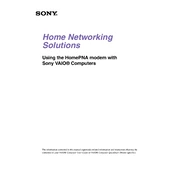
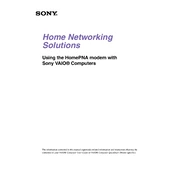
To perform a system restore on the Sony PCV-RX450, go to Start > All Programs > Accessories > System Tools > System Restore. Follow the prompts to select a restore point and restore your system to a previous state.
To upgrade the RAM, first shut down the computer and unplug all cables. Open the case by removing the side panel screws. Locate the RAM slots on the motherboard and remove the existing RAM by pressing down on the clips. Insert the new RAM modules, ensuring they are properly seated, and close the case. Reconnect all cables and start the computer.
To clean the fan, turn off the PC and unplug it. Open the side panel of the case. Use compressed air to blow dust off the fan blades and vents. Hold the fan in place to prevent it from spinning while cleaning. Reassemble the case once cleaning is complete.
If your PCV-RX450 won't power on, check that the power cable is securely connected and the power outlet is functional. Verify the power supply switch on the back is turned on. If the PC still doesn't start, try a different power cable or outlet. If the issue persists, the power supply unit might need replacement.
To reset the BIOS, turn off the computer and disconnect all cables. Open the case and locate the CMOS battery on the motherboard. Remove the battery for about 5 minutes and then reinstall it. Close the case, reconnect the cables, and start the computer.
To optimize performance, regularly run disk cleanup and defragmentation. Uninstall unnecessary programs and disable startup items through Task Manager. Ensure your antivirus software is up to date and run a full system scan. Consider upgrading hardware components such as RAM and hard drive to improve speed.
First, check the BIOS settings to ensure the hard drive is recognized. If not, power off the computer and open the case. Check that the hard drive cables are securely connected. Try a different cable if possible. If the drive is still not detected, it may need to be replaced.
To install a new operating system, insert the installation media (DVD/USB) and restart the computer. Access the boot menu by pressing the appropriate key (usually F12 or Esc) during startup. Select the installation media and follow the on-screen instructions to install the OS. Ensure you have backed up any important data before proceeding.
Common causes of random shutdowns include overheating, faulty power supply, or hardware issues. Ensure that the cooling system is clean and functioning properly. Check the power supply connections and consider testing with a different unit. Run hardware diagnostics to identify potential issues.
To connect to a wireless network, ensure that a wireless network adapter is installed. Go to Control Panel > Network and Internet > Network and Sharing Center > Set up a new connection or network. Follow the prompts to connect to your wireless network by entering the network's SSID and password.