Sony PCM-M10 Operating Instructions
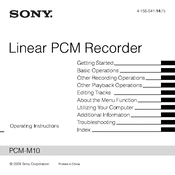
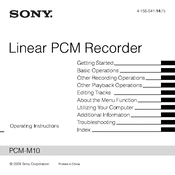
Connect the Sony PCM-M10 to your computer using a USB cable. Once connected, the recorder will appear as a removable drive on your computer. You can then drag and drop the files from the recorder to your computer.
For extended recording sessions, it is recommended to use the optional AC power adapter or connect the recorder to a USB power source. This will prevent interruptions due to battery depletion.
To reduce wind noise, use a windscreen over the microphones. Additionally, adjusting the microphone sensitivity and ensuring the unit is positioned away from direct wind paths can help mitigate noise.
First, check if the batteries are correctly installed and have sufficient charge. If using an AC adapter, ensure it is properly connected. If the issue persists, try resetting the device by removing and reinserting the batteries after a few minutes.
Adjust the recording level using the 'REC LEVEL' dial on the side of the recorder. Monitor the levels on the display to ensure they do not peak into the red zone, which indicates distortion.
Yes, the Sony PCM-M10 supports recording in both MP3 and WAV formats. You can select your preferred format in the menu under 'REC MODE'.
To perform a factory reset, go to the 'Menu', select 'System', and choose 'Factory Reset'. Confirm the action to restore the recorder to its original settings.
Keep the recorder in a dry, dust-free environment when not in use. Clean the exterior with a soft, dry cloth. Avoid exposure to extreme temperatures and handle with care to prevent damage.
No, the Sony PCM-M10 is not designed to function as an audio interface. It is intended for standalone recording and file transfer only.
Visit the Sony support website to download the latest firmware update. Transfer the update file to the recorder's root directory, then follow the on-screen instructions to complete the installation.