Sony PCGA-CD5 Operating Instructions
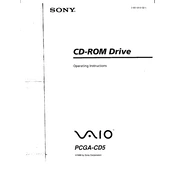
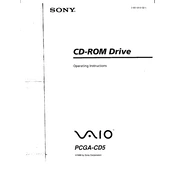
To connect the Sony PCGA-CD5 to your laptop, use the provided PC card cable. Insert the PC card into your laptop's PCMCIA slot and connect the other end to the CD drive. Ensure the laptop recognizes the device.
First, check the connection between the PCGA-CD5 and the laptop. Ensure the PC card is securely inserted. Next, verify that the correct drivers are installed. If the issue persists, try restarting your laptop.
Yes, the Sony PCGA-CD5 can be used with any laptop that has a compatible PCMCIA slot and supports the necessary drivers.
The Sony PCGA-CD5 supports standard CD-ROMs, audio CDs, and CD-Rs. It is advisable to check the user manual for any specific format restrictions.
To clean the lens, use a soft, dry lens cleaning cloth or a lens cleaning disc. Avoid using liquid cleaners directly on the lens to prevent damage.
Ensure the CD is clean and free of scratches. Try playing a different CD to determine if the issue is with the disc or the drive. If problems persist, consider cleaning the drive's lens.
Visit the Sony support website and search for the latest drivers for the PCGA-CD5. Download and install the drivers according to the provided instructions.
Yes, if your laptop’s BIOS supports booting from external devices, you can boot from a CD in the Sony PCGA-CD5. Access the BIOS settings to configure the boot order.
No, the Sony PCGA-CD5 is a CD-ROM drive and does not support writing or burning CDs. It is designed for reading purposes only.
To safely remove the PC card, use the 'Safely Remove Hardware' option in your operating system. Once it is safe to remove, gently eject the PC card from the PCMCIA slot.