Sony NX81x Operating Instructions
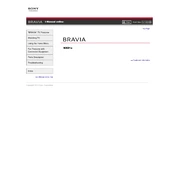
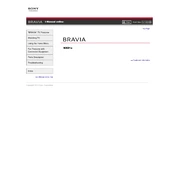
To connect your Sony NX81x to a Wi-Fi network, navigate to the 'Settings' menu, select 'Network', then 'Network Setup'. Choose 'Wireless Setup', and follow the on-screen instructions to select your Wi-Fi network and enter the password.
If your Sony NX81x screen is flickering, try turning the device off and on again. If the issue persists, check the HDMI cables for any loose connections or damage. Ensure your software is updated to the latest version.
To perform a factory reset on the Sony NX81x, go to 'Settings', select 'Storage & Reset', then 'Factory Data Reset'. Follow the on-screen prompts to complete the process.
If the remote control is not working with your Sony NX81x, check if the batteries are correctly installed or need replacement. Ensure there are no obstructions between the remote and the TV sensor.
To update the software on your Sony NX81x, go to 'Settings', select 'About', then 'System Update'. Follow the instructions to download and install any available updates.
Yes, you can connect Bluetooth headphones to your Sony NX81x. Go to 'Settings', select 'Bluetooth', turn it on, and follow the instructions to pair your headphones.
For a cinema experience, set your Sony NX81x to 'Cinema' or 'Movie' mode under 'Picture Settings'. Adjust the brightness, contrast, and color settings to your preference for optimal viewing.
To enable parental controls on the Sony NX81x, go to 'Settings', select 'Parental Controls', and set a PIN. You can then restrict content based on ratings or block specific channels.
If your Sony NX81x is not turning on, ensure it is properly plugged into a power source. Check the power cable and the outlet. If the issue persists, try a different power outlet or contact Sony support.
To improve sound quality on your Sony NX81x, go to 'Settings', select 'Sound', and choose 'Sound Mode'. You can experiment with different modes like 'Cinema', 'Music', or 'Standard' for better audio performance.