Sony NX70x Operating Instructions
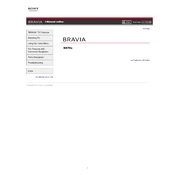
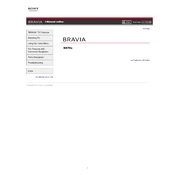
To reset your Sony NX70x to factory settings, go to the 'Home' menu, select 'Settings', then 'System Settings'. Scroll down to 'Initialize' and select 'Factory Reset'. Confirm your selection to initiate the reset process.
To clean the screen of your Sony NX70x, use a soft, dry microfiber cloth. Gently wipe the screen in a circular motion. Avoid using any liquids or sprays directly on the screen to prevent damage.
If your Sony NX70x is not connecting to Wi-Fi, ensure that the Wi-Fi router is powered on and functioning. Check that the TV is within range of the router. Go to 'Settings' > 'Network' > 'Network Setup' to reconnect to your Wi-Fi network. Restart the TV and router if necessary.
To update the firmware on your Sony NX70x, navigate to 'Settings', then 'Customer Support' or 'Product Support'. Select 'Software Update' and follow the on-screen instructions to check for and install any available updates.
If the remote control for your Sony NX70x isn't working, first replace the batteries. Ensure there are no obstructions between the remote and the TV. If problems persist, try resetting the remote by removing the batteries and pressing the power button for 10 seconds.
Yes, the Sony NX70x can be wall-mounted. Make sure to use a compatible wall mount bracket and follow the installation instructions provided in the TV's user manual for safe mounting.
To enable subtitles on your Sony NX70x, press the 'Home' button on the remote, go to 'Settings', and select 'Digital Set-up'. Then, choose 'Subtitle Setting' and set it to 'On'.
The recommended viewing distance for your Sony NX70x is approximately 1.5 times the diagonal screen size of your TV. For example, if you have a 40-inch TV, the ideal viewing distance is around 60 inches or 5 feet.
To connect external speakers to your Sony NX70x, use the 'Audio Out' port located on the back of the TV. You can connect through RCA cables or an optical audio cable. Ensure the external speakers are powered on and set to the correct input source.
If your Sony NX70x turns off by itself, check the 'Sleep Timer' and 'Idle TV Standby' settings in the 'Settings' menu. Ensure that neither is activated. If issues persist, perform a power reset by unplugging the TV for a few minutes and then plugging it back in.