Sony NW-S21 Operating Instructions
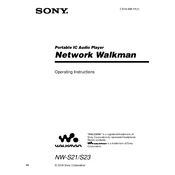
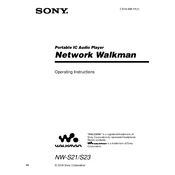
To transfer music files to your Sony NW-S21, connect the device to your computer using the supplied USB cable. Use the Sony software, such as SonicStage, to manage and transfer your music files. Alternatively, you can drag and drop files directly to the device using Windows Explorer.
If your NW-S21 is not recognized by the computer, first ensure that the USB cable is properly connected. Try using a different USB port. Restart both the NW-S21 and your computer. If the issue persists, reinstall the USB driver software and check for any firmware updates for the device.
To reset your Sony NW-S21 to factory settings, turn on the device. Go to the "Settings" menu, select "Initialize," and then choose "All Settings." Confirm the reset when prompted. This will erase all settings but not the stored music files.
Battery life can be affected by high volume levels, frequent use of the backlight, and playing high-bitrate audio files. Ensure that the battery is fully charged and consider reducing backlight usage and volume to extend battery life. Also, check for firmware updates that may improve battery performance.
The Sony NW-S21 does not support Bluetooth connectivity. You will need to use wired headphones with this device.
To update the firmware on your NW-S21, connect the device to your computer and launch the Sony support website. Download the latest firmware update file and follow the provided instructions to install it on your device. Ensure the device remains connected throughout the update process.
The Sony NW-S21 supports multiple audio formats including MP3, WMA, ATRAC3, and ATRAC3plus. Ensure your music files are in one of these formats for optimal compatibility.
To create a playlist on your NW-S21, use the SonicStage software to organize your music files. Create a new playlist within the software, add your desired tracks, and then transfer the playlist to your device.
If your NW-S21 freezes, try performing a soft reset by pressing and holding the power button until the device restarts. If this does not work, you may need to connect it to a power source and try resetting again.
To improve sound quality, ensure you are using high-quality audio files. Adjust the equalizer settings in the device menu to suit your preferences. Consider using high-quality headphones for a better listening experience.