Sony NW-MS70D v2 Operating Instructions
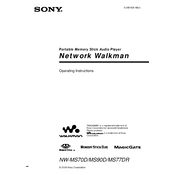
NW-MS70D/MS90D/MS77DR
Operating Instructions
3-248-529-15(1)
2004 Sony Corporation
Portable Memory Stick Audio Player
Network Walkman
WALKMAN is a registered trademark of Sony Corporation to represent Headphone Stereo products.
is a trademark of Sony Corporation.
2
WARNING
To prevent fire or shock hazard, do not expose the unit to rain or moisture.
Do not install the appliance in a confined space, such as a bookcase or built-in cabinet.
To prevent fire, do not cover the ventilation of the apparatus with news papers, table cloths, curtains, etc. And dont place lighted candles on the apparatus.
To prevent fire or shock hazard, do not place objects filled with liquids, such as vases, on the apparatus.
Note on installation If you use the unit at a place subject to static or electrical noise, the tracks transferring information may be corrupted. This would prevent successful transferring authorization on your computer.
For the customers in the United States
Owners Record The model number is located in the front and the serial number is located inside the Memory Stick slot cover of the player (see page 10). Record the serial number in the space provided below. Refer to them whenever you call your Sony dealer regarding this product.
Model No. Serial No.
INFORMATION: This equipment has been tested and found to comply with the limits for a Class B digital device, pursuant to Part 15 of the FCC Rules. These limits are designed to provide reasonable protection against harmful interference in a residential installation. This equipment generates, uses, and can radiate radio frequency energy and, if not installed and used in accordance with the instructions, may cause harmful interference to radio communications. However, there is no guarantee that interference will not occur in a particular installation. If this equipment does cause harmful interference to radio or television reception, which can be determined by turning the equipment off and on, the user is encouraged to try to correct the interference using one or more of the following measures: Reorient or relocate the receiving antenna. Increase the separation between the equipment and
receiver. Connect the equipment into an outlet on a circuit
different from that to which the receiver is connected. Consult the dealer or an experienced radio/TV
technician for help. You are cautioned that any changes or modifications not expressly approved in this manual could void your authority to operate this equipment.
If you have any questions about this product: Visit: www.sony.com/walkmansupport Contact: Sony Customer Information Services Center at (866)-456-7669 Write: Sony Customer Information Services Center 12451 Gateway Blvd.. Fort Myers, FL33913
3
For the customers in the Netherlands
Voor de Klanten in Nederland Gooi de batterij niet weg maar lever deze in als klein chemisch afval(KCA).
Declaration of Conformity
Trade Name: SONY Model No.: NW-MS70D
NW-MS90D NW-MS77DR
Responsible Party: Sony Electronics Inc. Address: 16450 W. Bernardo Dr, San
Diego, CA 92127 USA Telephone Number: 858-942-2230
This device complies with Part 15 of the FCC Rules. Operation is subject to the following two conditions: (1) This device may not cause harmful interference, and (2) this device must accept any interference received, including interference that may cause undesired operation.
4
This manual explains how to operate Network Walkman. For details on how to use the supplied software (SonicStage), refer to the SonicStage Operating Instructions.
Notice for users On the supplied software Copyright laws prohibit reproducing the software or the
manual accompanying it in whole or in part, or renting the software without the permission of the copyright holder.
In no event will SONY be liable for any financial damage, or loss of profits, including claims made by third parties, arising out of the use of the software supplied with this player.
In the event a problem occurs with this software as a result of defective manufacturing, SONY will replace it. However, SONY bears no other responsibility.
The software provided with this player cannot be used with equipment other than that which is so designated.
Please note that, due to continued efforts to improve quality, the software specifications may be changed without notice.
Operation of this player with software other than that provided is not covered by the warranty.
Program 2001, 2002, 2003, 2004 Sony Corporation Documentation 2004 Sony Corporation
OpenMG and its logo are trademarks of Sony Corporation. SonicStage and its logo are trademarks of Sony Corporation.
MagicGate Memory Stick is trademark of Sony Corporation.
Memory Stick and are trademarks of Sony Corporation.
Memory Stick Duo and are trademarks of Sony Corporation. MagicGate and are trademarks of Sony Corporation. ATRAC, ATRAC3, ATRAC3plus and their logos are trademarks of Sony Corporation. Microsoft, Windows and Windows Media are trademarks or registered trademarks of Microsoft Corporation in the United States and/or other countries. US and foreign patents licensed from Dolby Laboratories. All other trademarks and registered trademarks are trademarks or registered trademarks of their respective holders. In this manual, TM and marks are not specified.
5
Table of Contents
Overview ............................................ 6 What you can do with your Network
Walkman ................................... 6 Other features ................................. 7 On MagicGate Memory Stick ..... 8 Using Memory Stick (not supplied)
on your Network Walkman ...... 9 Step 1: Checking the package
contents ...................................... 10 Step 2: Charging the battery ............. 11 Locating controls .............................. 13
Network Walkman ........................ 13 Display .......................................... 14
Basic Operations Transferring audio files from the
computer to your Network Walkman .................................... 15
Note on playing songs with a limited playing period (Timeout contents) ................................. 18
Note on playing songs with a limited playing count .......................... 18
Recording onto your Network Walkman Only for NW-MS77DR ......... 19
Listening to music with your Network Walkman .................................... 22
What is the Group function? ......... 23 On other operations ...................... 24 Removing the headphones from your
Network Walkman .................. 25 Attaching the plug cover to the
supplied extension headphone cord ......................................... 26
Advanced Operations Playback mode ................................. 27 Changing the display mode .............. 28
Selecting the group display mode .......................... 29
Displaying the remaining recordable time Only for NW-MS77DR ......... 29
Adjusting treble and bass (Digital sound preset) .............................. 30
Selecting the Sound quality .......... 30
Adjusting the sound quality .......... 31 Locking the controls (HOLD) .......... 32 Storing data other than audio files .... 32
Adjusting the settings of your Network Walkman
Adjusting the time setting of your Network Walkman to a computers built-in clock ............ 33
Adjusting the current time setting (DATE-TIME) ............................ 34
Limiting the volume (AVLS) ............ 35 Setting the volume using the preset
volume function ......................... 35 Setting a volume level of the preset
mode ....................................... 35 Switching to the manual mode ..... 36
Turning off the beep sound (BEEP) ....................................... 37
Changing the backlight setting ......... 37 Changing the setting of
synchro-recording Only for NW-MS77DR ......... 38
Selecting the bit rate Only for NW-MS77DR ......... 39
Editing the track name and group name (EDIT NAME) Only for NW-MS77DR ......... 39
Other functions Erasing audio file (ERASE) ............. 41 Regrouping songs (REGROUP) ....... 42 Charging the battery with a USB
connection (USB CHARGE) ..... 43 Formatting memory (FORMAT) ...... 44
Other Information Precautions ....................................... 45
When disposing the Network Walkman ................................. 46
Troubleshooting ................................ 48 To reset the player ......................... 48 What happened? ........................... 48 Error messages .............................. 53
Specifications ................................... 56 Glossary ............................................ 57 Menu list ........................................... 59 Index ................................................. 60
6
Overview What you can do with your Network Walkman First, you need to install the SonicStage Software into your computer. You can easily transfer digital audio files from your computer to the built-in flash memory or MagicGate-compatible Memory Stick Duo (not supplied), and carry it anywhere to enjoy.
1 Store digital audio files on your computer.
2 Transfer files to your Network Walkman.
3 Enjoy music with your Network Walkman.
USB connection
MP3, WAV and Windows Media
Format Audio Files Audio CDs
EMD (Electric Music Distribution) Services
Download the latest audio files! Store favorite songs!
7continued
NOTES:
The recorded music is limited to private use only. Use of the music beyond this limit requires permission of the copyright holders.
Sony is not responsible for incomplete recording/downloading or damaged data due to problems of the Network Walkman or computer.
Other features Compact size, light weight, skip-proof operation, scratch resistant, high portability. Approximately 44 hours*1 of continuous playback with a rechargeable nickel hydride battery. Hybrid drive: you can store digital audio files in the built-in flash memory or MagicGate-compatible
Memory Stick Duo (not supplied). NW-MS70D/MS77DR: The 256MB built-in flash memory enables more than 11 hours*2 of recording
time. NW-MS90D: The 512MB built-in flash memory enables more than 23 hours*2 of recording time. The supplied SonicStage software enables you to transfer songs recorded using the recording cradle to
your computer (NW-MS77DR), and to record songs from audio CDs to the hard disc of your computer, using the ATRAC3plus format (high sound quality, high compression).
High-speed data transfer using the dedicated USB cable and USB cradle. Backlight LCD screen: song titles and artist names can be displayed. Group function: you can select songs to be played by album. Storage function: you can store a variety of data as well as audio files. NW-MS77DR: you can record songs*3 from audio CD, etc., using the recording cradle without the need
to go through the computer.
*1 Differs according to the data format. In this case, the figure for the battery duration is when continuously playing ATRAC3 format audio files.
*2 Differs according to the bit rate when recording. In this case, the figure for the recordable time is when recording at 48kbps ATRAC3plus format.
*3 Recordable at 64/48kbps ATRAC3plus format.
8
On MagicGate Memory Stick
What is a Memory Stick? Memory Stick is a compact, portable and versatile Integrated Circuit recording medium with a data capacity that exceeds a floppy disk. Memory Stick is specially designed for exchanging and sharing digital data among Memory Stick compatible products. Because it is removable, the Memory Stick can also be used for external data storage.
Sizes of Memory Stick There are two sizes of Memory Stick: regular size Memory Stick and compact size Memory Stick Duo. With a duo adaptor, you can use Memory Stick Duo on a device supporting regular size Memory Stick. For your Network Walkman, use a Memory Stick Duo (compact size Memory Stick).
Types of Memory Stick There are five types of Memory Stick: MagicGate-compatible Memory Stick Duo is the only media supported by your Network Walkman.*
1 Memory Stick PRO: Memory Stick PRO can be used on Memory Stick PRO compatible devices. It has the MagicGate copyright protection technology.
2 Memory Stick-R: Data stored in Memory Stick-R cannot be overwritten. It can be used on Memory Stick-R compatible devices. You cannot store data with MagicGate copyright protection technology.
3 Memory Stick: You can store any data except for data requiring the MagicGate copyright protection technology.
4 MagicGate Memory Stick: MagicGate Memory Stick is equipped with MagicGate copyright protection technology.
5 Memory Stick ROM: Memory Stick ROM is a read-only Memory Stick in which data has been prerecorded. Data stored in Memory Stick ROM cannot be overwritten or deleted.
* You can also use a Memory Stick for reading/writing data that is not protected by a copyright protection technology.
What is MagicGate? MagicGate is a copyright protection technology for MagicGate Memory Stick and compliant products, such as Network Walkman. Authentication ensures that the protected content is transferred only between compliant devices and MagicGate Memory Stick, and that protected content is recorded and transferred in an encrypted format to prevent unauthorized copying or playback.
What you can do with your Network Walkman (continued)
9
Using Memory Stick (not supplied) on your Network Walkman
Prepare MagicGate-compatible Memory Stick Duo. Memory Stick is not supplied with your Network Walkman. Although there are several types of Memory Stick, MagicGate-compatible Memory Stick Duo is the only media that supports your Network Walkman. When you purchase Memory Stick, make sure that you select MagicGate-compatible Memory Stick Duo with a logo and logo.
Note The memory capacity of MagicGate-compatible Memory Stick Duo supported by your Network Walkman is up to 128MB.
Notes on using Memory Stick Duo Do not remove Memory Stick Duo during reading or writing data. Data may be damaged in the following cases.
The Network Walkman is removed from the USB cradle or the dedicated USB cable is unplugged while reading or writing data.
The Memory Stick is used in a location subject to static electricity or electric noise. Creating backup copies of important data is recommended.
Notes on formatting (initializing) Memory Stick Duo is shipped with a FAT format as the standard format. To format Memory Stick, use devices conformable with the Memory Stick. If Memory Stick is formatted using Windows Explorer, FORMAT ERROR (page 53) will be displayed and audio files cannot be played on the Network Walkman. On Windows XP, you can format Memory Stick properly. When you format Memory Stick, always perform either one of the following: Follow the instructions of Formatting memory on page 44. Format using the supplied SonicStage software.
For details on how to format using the SonicStage software, refer to SonicStage Online Help.
Displaying on Windows Explorer When you connect Network Walkman to your computer with the supplied USB cable, you can display the data stored on Memory Stick or built-in flash memory as an external drive (for example, as the D drive) using Windows Explorer. Data transferred with the SonicStage software, and audio data recorded directly from the digital/analog
audio device (only for NW-MS77DR) will be stored in a HIFI folder. Do not edit data stored in the HIFI folder using Windows Explorer. Data copied or edited using Windows Explorer cannot be played on your Network Walkman.
You can display data that has been stored on other Memory Stick compatible devices (JPEG, MPEG format, etc.,).
For information on how to handle data except in the HIFI folder, refer to the instruction manual that comes with the equipment with which the recording has been done.
10
Earbuds(Size S)
Earbuds(Size L)
Serial Number
Memory Stick Eject button
Memory Stick slot
Please check the accessories in the package.
NW-MS70D/MS77DR NW-MS90D (US model)
Network Walkman (1) Headphones (1)
NW-MS90D (Non-US model)
Network Walkman (1) Headphones (1) Earbuds (Size S, L) (1)
NW-MS70D/MS90D
USB cradle (1)
NW-MS77DR Recording USB cradle (1)
Dedicated USB cable (1)
Step 1: Checking the package contents AC power adaptor (for the supplied USB
cradle) (1) Carrying pouch (1) Neck strap (1) Extension headphone cord (1) Optical digital cable (1)
(Only for NW-MS77DR) CD-ROM (1) Operating instructions (1) SonicStage Operating Instructions (1)
About the Serial Number The serial number provided for your device is required for the customer registration. The number is on a label on the inside of the Memory Stick slot cover.
Press the Memory Stick Eject button to open the cover and check the serial number.
For the customer of NW-MS90D (Non-US model)
WARNING The supplied headphones are a close-up design to create Powerful Bass Sound. Do not use headphones while driving. Do not use headphones while driving, cycling, or
operating any motorized vehicle. It can also be potentially dangerous to play your
headphones at high volume while walking, especially at pedestrian crossings. You should exercise extreme caution or discontinue use in potentially hazardous situations.
When you wear the headphone, you may hear noise, such as the cord rubbing against your clothes. This is not malfunction.
11
Step 2: Charging the battery Charge the built-in battery before using your Network Walkman.
Connect the AC power adaptor as illustrated below. The control buttons on your Network Walkman are all disabled while it is attached to the USB cradle or the recording USB cradle.
1 Connect the AC power adaptor. Connect the DC plug of the AC power adaptor to the DC IN jack of the USB cradle or the recording USB cradle. Connect the AC plug to a wall outlet.
NW-MS70D/MS90D
NW-MS77DR
to DC IN
to wall outlet
AC power adaptor
to wall outlet
AC power adaptorto DC IN
continued
12
Battery duration (for continuous use) ATRAC3 format: Approximately 44 hours ATRAC3plus format: Approximately 36 hours
On the remaining battery indication The battery icon in the display (page 14) changes as shown below.
charge the battery
low battery
The CHARGE lamp on the USB cradle or the recording USB cradle lights up and charging starts. It takes approximately 90 minutes*. When charging is complete, the CHARGE lamp goes out. We recommend you to charge the battery for 30 minutes or more continuously. Your Network Walkman requires 15 minutes to check the battery condition to protect it before a quick recharge starts. * The figure represents the charging time for an
empty battery charged in an ambient temperature of between 5C to 35C (67F to 95F). The charging time will be shortened depending on the battery power remaining. If the battery is charged in a low-temperature environment, the charging time will be longer.
Notes Charge the battery in an ambient temperature of
between 5C to 35C (67F to 95F). It cannot playback during charge.
battery power is not enough to play music
USB Cradle
USB cradle connector
Access lamp CHARGE lamp
2 Attach your Network Walkman to the supplied USB cradle or the recording USB cradle.
USB cradle connector Access lamp
CHARGE lamp
Recording USB cradle
Step 2: Charging the battery (continued)
Note Be sure to attach your Network Walkman in the direction of the arrow as illustrated below.
NW-MS70D/MS90D
NW-MS77DR
13
Locating controls For details about each part, refer to the pages in parentheses.
Network Walkman
Rear sideFront side
1 VOL (+/) control (Page 23, 35)
2 Headphone plug (Page 25)
3 Plug cover (Page 25 to 26)
4 SOUND/AVLS button (Page 30, 35)
5 Memory Stick Eject button (Page 15, 19, 24)
6 Display (Page 14, 27, 53 to 55) For details on the display and icons, refer to page 14.
7 Shuttle switch (Page 24, 27 to 44)
8 Play/Stop button (Page 23 to 24, 27 to 44)
9 RESET button (Page 48)
0 USB cradle connector (Page 12, 17, 21)
qa HOLD (Locking controls) switch (Page 32)
qs MENU button (Page 27 to 44, 59) You can switch to the Time display by pressing the MENU button for a while.
qd Access lamp (Page 17)
qf Memory Stick slot (Page 15, 19, 24)
continued
14
Display
1 Text/graphic information display (page 27) Displays track number, track name, current date and time (page 28 to 34), ERROR MESSAGE (page 18, 53 to 55) and menu. Press the MENU button to switch the display mode. For details, refer to Changing the display mode on page 28. And for details on the display mode during recording, refer to Recording onto your Network Walkman on page 19 to 21.
2 Playback mode indication (page 27) The current playback mode is displayed.
3 AVLS indication (page 35) The indication appears while the AVLS function is activated.
4 Digital sound preset indication (page 30 to 31) The current sound setting is displayed.
5 Memory Stick indication (page 15, 19) The icon is displayed when Memory Stick (not supplied) is inserted into the slot.
6 Remaining battery indication (page 12) The remaining battery power is displayed.
Locating controls (continued)
15
B asic O
p eratio
n s
Basic Operations
Transferring audio files from the computer to your Network Walkman
Note
Before connecting your Network Walkman to the computer for the first time, be sure to install the SonicStage software from the supplied CD-ROM in your computer. Even if the SonicStage software is already installed, you need to install SonicStage software with this package before connecting your Network Walkman to the computer (update programs may be available.)
1 Install the SonicStage software in your computer using the supplied CD-ROM. Follow step 1 only for the first time when you connect your Network Walkman to the computer. For details, refer to the manual SonicStage Operating Instructions.
2 Import audio files into the SonicStage software. For details, refer to the manual SonicStage Operating Instructions.
3 Prepare the device to which you transfer data. Insert MagicGate-compatible Memory Stick Duo (not supplied) into the slot of your Network Walkman.* While a Memory Stick is inserted, is indicated in the display of your Network Walkman.
* Your Network Walkman comes equipped with 256MB (NW-MS70D/MS77DR)/512MB (NW-MS90D) built-in flash memory. You can use your Network Walkman without external memory. When you do not use Memory Stick, skip step 3 and follow step 4.
MagicGate- compatible Memory Stick Duo
Memory Stick slot
Notes When connecting your Network Walkman to
the computer, make sure that the erasure prevention switch (page 46) of Memory Stick Duo is not set to LOCK.
Insert Memory Stick Duo into the slot until it clicks into the place.
To remove Memory Stick Duo, refer to page 24.
Do not label Memory Stick Duo to prevent sticking it in the slot.
Memory Stick Eject button
continued
16
4 Connect your Network Walkman to the computer. 1 Connect the AC power adaptor*.
Connect the supplied AC power adaptor to the DC IN jack on the USB cradle or the recording USB cradle, and then to a wall outlet.
2 Connect the USB cradle or the recording USB cradle to the computer. Connect the small connector of the dedicated USB cable into the USB jack on the USB cradle or the recording USB cradle, and the large connector to a USB port on your computer.
NW-MS70D/MS90D
NW-MS77DR
* You can charge the battery without connecting the AC power adaptor. Connect your Network Walkman and the computer (2). From the menu, select USB CHG: ON (page 43) to enable charging the battery with a computer. However, frequent use of USB charge may increase the consumption of the computers built-in battery.
2
1
Dedicated USB cable (supplied)
to the USB jack
to the USB port
USB cradle AC power adaptor* to
wall outletto DC IN
Dedicated USB cable (supplied)
to the USB jack
to the USB port
AC power adaptor* to wall outletto DC IN
Recording USB cradle
Transferring audio files from the computer to your Network Walkman (continued)
2
1
3 Set the record select switch. (Only for NW-MS77DR) Set the record select switch to USB/KEY PROTECT.
Record select switch
17
B asic O
p eratio
n s
4 Attach your Network Walkman to the USB cradle or the recording USB cradle. CONNECT is indicated in the Network Walkman display, and the access lamp blinks while accessing the computer.
Note Be sure to attach your Network Walkman in the arrow direction as illustrated.
NW-MS70D/MS90D
NW-MS77DR
Notes The access lamp blinks while your Network Walkman accesses the computer. Do not disconnect the USB cable or remove your Network Walkman from the USB cradle or the recording USB
cradle when the access lamp is blinking. The data being transferred may be destroyed. Use of your Network Walkman with a USB hub or a USB extension cable is not guaranteed. Always connect your
Network Walkman to the computer directly using the dedicated USB cable. Some USB devices connected to the computer may interfere with the proper operation of your Network Walkman. The control buttons on your Network Walkman are all disabled while it is connected to a computer. If you attach
your Network Walkman to the USB cradle or the recording USB cradle connected to the computer during playback, playback stops and CONNECT appears in the Network Walkman display.
You can display the data stored in the built-in flash memory using Windows Explorer when your Network Walkman is connected to the computer. However, in case Memory Stick is inserted into the slot, the data stored in Memory Stick will be displayed.
USB cradle connector
Access lamp
USB cradle
USB cradle connector Access lamp
Recording USB cradle
continued
18
5 Transfer audio files to your Network Walkman. For information on transferring audio files to the built-in flash memory or MagicGate-compatible Memory Stick Duo (not supplied), refer to the separate manual SonicStage Operating Instructions.
z Tip For information on transferring audio files back to the computer, refer to the manual SonicStage Operating Instructions or online Help for the SonicStage software.
Note on playing songs with a limited playing period (Timeout contents) Some songs distributed via the Internet (EMD service) have a limited playing period.
If you try to play an expired song, EXPIRED blinks and the next song will be played after a moment.
In addition, an expired song cannot be played using the SonicStage software or transferred to your Network Walkman. Delete any songs as needed.
Note on playing songs with a limited playing count Your Network Walkman does not support contents with a limited playing count.
When you try to play a song with a limited playing count, EXPIRED will be displayed and the song will not be played.
Transferring audio files from the computer to your Network Walkman (continued)
19
B asic O
p eratio
n s
Recording onto your Network Walkman Only for NW-MS77DR
You can record songs onto your Network Walkman from a digital audio device (e.g. CD player) using an optical digital cable (supplied), or an analog audio device (e.g. cassette tape player) using a connecting cord (not supplied), not via computer.
Note Recording from a digital audio device using an optical digital cable is possible only with a sound source (CD, MD, etc.) of 44.1 kHz sampling frequency. When recording a sound source of another sampling frequency, use analog recording, connecting the recording cable to the LINE OUT jack, etc.
1 Prepare the device to which you record songs.
When recording to the built-in flash memory Remove MagicGate-compatible Memory Stick Duo (not supplied) from the Network Walkman. (If inserted, songs will be recorded to the Memory Stick Duo.) For removing the Memory Stick Duo, refer to page 24.
When recording to a Memory Stick Insert MagicGate-compatible Memory Stick Duo (not supplied) into the Network Walkman.
is indicated in the display when a Memory Stick is inserted.
MagicGate- compatible Memory Stick Duo
Memory Stick slot
Memory Stick Eject button
Notes When using a Memory Stick, release the
erasure prevention switch (page 46) on the Memory Stick if it set to LOCK.
Be sure to insert the Memory Stick fully until it clicks.
Do not label Memory Stick Duo to prevent sticking it in the slot.
continued
20
2 Connect the Network Walkman to a digital/analog audio device.
1Connect the AC power adaptor. Connect the supplied AC power adaptor to the DC IN jack on the recording USB cradle, and then to a wall outlet.
2Connect the recording USB cradle and the digital/analog audio device. Connect the recording cable to the LINE IN (OPTICAL) jack on the recording USB cradle, and then to the digital out (optical) jack* on the digital audio device.
* When connecting to an analog audio device, connect to the LINE OUT jack, etc.
Note You cannot charge the battery while recording. Be sure to charge before recording.
3Set the record select switch. Set the record select switch to LINE IN.
Recording cable (optical digital cable, connecting cord, etc.)
to LINE IN (OPTICAL)
CD player, cassette tape player, etc.
AC power adaptor to wall outlet
to DC IN
to the digital out (optical) jack/LINE OUT jack
Record select switch
Recording onto your Network Walkman (continued)
21
B asic O
p eratio
n s
4Attach the Network Walkman to the recording USB cradle.
Note Be sure to attach your Network Walkman in the direction of the arrow as illustrated below.
3 Start recording.
When synchro-recording is cancelled 1Pause the playback of the CD, etc., that you want to record. 2Press the REC/PAUSE button on the recording USB cradle.
The recording LED on the recording USB cradle lights up, and recording starts. The REC icon is displayed on the left side of the display, followed by the track name*, displayed to the right. The remaining recordable time will then be displayed (Remaining counter).
3Start playback of the CD, etc.
When synchro-recording is activated 1Press the REC/PAUSE button on the recording USB cradle.
The recording LED on the recording USB cradle flashes, and recording enters standby mode. The REC icon, the icon which indicates synchro-recording, and the recording bit rate and remaining recordable time flash.
2Start playback of the CD, etc. After playback starts, the recording LED on the recording USB cradle lights up, and recording starts. In the display, after the track name* is displayed, the remaining recordable time will be displayed (Remaining counter).
* The track name is displayed as GxxxTxxx (the group number and the track name).
To cancel recording Press the STOP button on the recording cradle.
To pause recording Press the REC/PAUSE button on the recording USB cradle. The recording LED flashes while paused. Press the REC/PAUSE button again to continue recording.
z Tip To activate/cancel synchro-recording, refer to Changing the setting of synchro-recording on page 38.
Notes Synchro-recording is available only when recording from a digital audio device using an optical digital cable. If you pause recording, the remaining part of the current track from that point will be recorded as a new track, and
the track number will be renewed.
USB cradle connector
Recording USB cradle
22
Listening to music with your Network Walkman Charge the battery (page 11) and transfer/record (only for NW-MS77DR) audio files to the built-in flash memory or MagicGate-compatible Memory Stick Duo (not supplied) (page 15 to 21) prior to listening to music.
Note Be sure to remove your Network Walkman from the USB cradle or the recording USB cradle when operating your Network Walkman.
1 Put on the headphones. Make sure that the plug cover is locked to your Network Walkman first. You can carry your Network Walkman with the supplied headphones and neck strap. When you use your Network Walkman while putting it in a pocket or bag, use the supplied extension cord. (Page 25 to 26)
1 Fold one end of the supplied neck strap as illustrated to clinch the headphone cord.
Make sure that the supplied neck straps ends are secured to the headphone cord so it does not come loose.
2 Place the neck strap around your neck as illustrated and fold the other end of the neck strap to clinch the headphone cord.
Note When you adjust the length of headphone cord, hold the end of the neck strap.
Lock the plug cover
** NW-MS90D only (Non-US model) **
How to install the earbuds correctly
If the earbuds do not fit your ears correctly, low bass sound may not be heard. To enjoy better sound quality, adjust the earbuds position to sit on your ears comfortably or push them into the inside of your ears so that they fit your ears snugly. At purchase, M size earbuds are installed. If the earbuds do not fit your ears, try one of the other supplied sizes, S or L.
23
B asic O
p eratio
n s
2 Start playback.
1 Press the Play/Stop button.
2 Rotate the VOL (+/) control to adjust the volume.
HOLD switch (Set to off.)
When the normal playback mode is selected, playback stops automatically after the last song is played*.
* When a Memory Stick (not supplied) is inserted into the slot, songs stored in the Memory Stick will be played after the last song in the built-in flash memory is played.
If playback does not start Make sure that the HOLD switch is set to off (page 32).
To stop playback Press the Play/Stop button.
To adjust the volume The volume can be set in the PRESET and MANUAL mode (page 35 to 36).
z Tip If your Network Walkman is not operated for 10 seconds while in stop mode, the display automatically turns off. When scrolling track titles, etc., the display turns off after scrolling is finished.
What is the Group function? The Group function enables you to select favorite music conveniently on your Network Walkman. You can transfer or play songs by album or artist using the Group function.
Note that the group information may be erased or damaged if a song that is transferred to Memory Stick using the Group function is edited with a device that does not support the function.
Track1 Group1 Track2
Track3
Track1 Track2 Track3
Track1 Track2 Track3
Track1 Group4 Track2
Track3
Group2 Group5
Group3 Group6
Track1 Track2 Track3
Track1 Track2 Track3
Playback starts in order of the songs in the built-in flash memory, and then data in the Memory Stick.
The track number is the order of songs in each group. You can switch between Track Name mode and Group
mode by pulling the Shuttle switch. In the Group mode, group names are displayed instead
of track names. In addition, any shift operations, such as Skip or Repeat, are performed by group.
Transferring by group The audio files transferred to the SonicStage software are always grouped when transferred to the built-in flash memory or a Memory Stick.
Track1 Track2 Track3
Track1
Track1 Track2 Track3
Track1
Built-in flash memory Memory Stick
continued
24
Listening to music with your Network Walkman (continued) To remove Memory Stick (not supplied) Press the Memory Stick Eject button and open the Memory Stick slot. Push the Memory Stick slightly and release it.
On other operations
z Tip You can switch to the Group mode by pulling the Shuttle switch.
To
Skip to the beginning of the next track *1
Skip to the beginning of the current track *1
Skip to the beginning of the next group *2
Skip to the beginning of the previous group *2
Fast-forward *3
Fast-rewind *3
*1 Rotating and holding of the Shuttle switch during stop mode allows you to skip to the beginning of the next (current and previous) track continuously.
*2 Pulling, rotating and holding of the Shuttle switch during stop mode allows you to skip to the beginning of the next (current and previous) group continuously.
*3 Fast-forward and fast-rewind speed become faster if the operation is continued for five seconds.
Shuttle switch operation
Rotate the Shuttle switch clockwise (>)
Rotate the Shuttle switch counterclockwise (.)
Pull and rotate the Shuttle switch clockwise (>)
Pull and rotate the Shuttle switch counterclockwise (.)
Rotate the Shuttle switch clockwise (>) and hold it.
Rotate the Shuttle switch counterclockwise (.) and hold it.
Give a slight push once.
Shuttle switch
Press (Confirm)
Pullto (.)
Play/Stop button
to (>)
MENU button
Memory Stick Eject button
25
B asic O
p eratio
n s
Removing the headphones from your Network Walkman This procedure is required when you use the supplied extension headphone cord.
1 Rotate the plug cover counterclockwise to disconnect it from your Network Walkman.
2 Pull the plug cover from the plug in the direction of the arrow.
3Remove the adaptor.
4Remove the plug cover.
Adaptor
If the adaptor does not come out, push it out with a ballpoint pen, etc.
Notes The plug cover is to be used with the supplied
headphones and extension cord. Keep the plug cover and adaptor in a safe place when
not in use to avoid losing them.
continued
26
Plug cover
Adaptor
Attaching the plug cover to the supplied extension headphone cord The extension headphone cord is convenient when your Network Walkman is in your pocket or carrying bag.
1 Slip the headphone plug of the extension cord into the plug cover.
2 Attach the adaptor to the headphone cord, and slide the adaptor into the plug cover completely.
3 Slide the headphone plug into the plug cover completely.
4 Connect the headphone plug together with the plug cover to the headphone jack.
5 Connect the extension cord to the headphone.
Note Do not pull the headphone cord when you connect/ disconnect the headphones to/from your Network Walkman or attach/remove the plug cover to/from the headphone cord. It may cause the wire to break.
Connect the headphone plug to the headphone jack of your Network Walkman with the (a) marks aligned with one another, and rotate the plug cover clockwise until it clicks into place. If the headphone plug is not fully connected to the headphone jack, the plug cover may come loose.
Listening to music with your Network Walkman (continued)
27
A d
van ced
O p
eratio n
s
1 Press the MENU button. The menu screen is displayed.
P L A Y M O D E >
2 Rotate the Shuttle switch to select PLAYMODE > and press the Play/ Stop button to confirm.
N O R M A L
3 Rotate the Shuttle switch to select a desired play mode and press the Play/ Stop button to confirm. The icon of the selected play mode is displayed.
4 Press the MENU button. The display returns to the normal screen.
To cancel the Menu mode Select [RETURN] in the menu screen or press the MENU button.
To return to the normal play mode Select NORMAL in step 3.
Notes The display automatically returns to the normal
playback screen if you do not operate any button for 60 seconds.
When there is no audio files in the built-in flash memory or Memory Stick, you cannot set any playback mode.
When a Memory Stick is ejected or an audio file is transferred from/to SonicStage, the selected desired mode will be cancelled.
Advanced Operations
Playback mode You can play an audio file in five ways: all repeat, single repeat, shuffle repeat, group repeat, and group shuffle repeat.
Playback mode
Normal play
All tracks repeatedly
Current track repeatedly
All tracks repeatedly in random order
Current group repeatedly
All groups repeatedly in random order
* The screen icon will be displayed after step 3.
Screen Icon*
none
1
SHUF
SHUF
Play mode icon.
Shuttle switch
Press (confirm)
to (.)
Play/Stop button
MENU button
to (>)
LCD display
NORMAL
All Repeat
1 Repeat
Shuf Rep
GP Rep
GP Shuf Rep
28
Changing the display mode You can view information such as track numbers or titles in the display while music is played or stopped. Change the display mode by operating the Shuttle switch in the Menu mode.
Lap Time: Elapsed time display mode The following will be displayed after a music title and artist name are displayed.
* The media icon (audio files storage medium) displays for three seconds when music playback starts.
Built-in flash memory:
Memory Stick:
Play: Displays and alternately.
Stop: Displays a media icon. Search track: Displays > or .. Fast-forward/Fast-rewind: Displays M or m.
Title: Title display mode The track title and the artist name are displayed. When the music title includes more than 12 characters, it will be automatically scrolled.
T i t l e / A r t i s
Track info: Track information display mode The track title, CODEC, and bit rate are displayed. When the information includes more than 12 characters, it will be automatically scrolled.
T i t l e / C o d e c /
While searching, fast-forwarding, or fast-rewinding a track, the current playing position is displayed.
0 0 9 0 1 : 3 6
Track number Elapsed time
Play status*
1 Press the MENU button. The menu screen is displayed.
P L A Y M O D E >
2 Rotate the Shuttle switch to select DISPLAY > and press the Play/Stop button to confirm. The selected display mode blinks.
L a p T i m e
3 Rotate the Shuttle switch to select a desired display mode and press the Play/Stop button to confirm. The display switches to the selected display mode.
D I S P L A Y >
4 Press the MENU button. The display returns to the normal screen.
To cancel the menu mode Select [RETU