Sony NW-E75 Operating Instructions
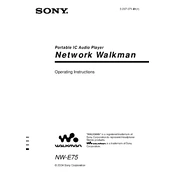
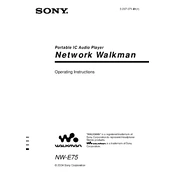
To transfer music files to your Sony NW-E75, connect the device to your computer using the supplied USB cable. Open the Sony Music Center software, and drag and drop your music files into the transfer window. Ensure that the files are in a compatible format, such as MP3 or WMA.
If your Sony NW-E75 isn't turning on, first ensure that the device is charged. Connect it to a power source using the USB cable and wait for a few minutes before attempting to turn it on again. If the problem persists, try resetting the device by pressing the reset button using a small pin or paperclip.
To reset your Sony NW-E75 to factory settings, go to the settings menu on the device, select 'Common Settings,' then 'Initialize,' and finally choose 'All Settings.' Confirm the reset when prompted. This process will erase all data on the device.
To update the firmware on your Sony NW-E75, visit the Sony support website and download the latest firmware update file. Connect your device to your computer and run the update file following the on-screen instructions. Ensure your device remains connected during the entire update process.
The Sony NW-E75 supports a variety of audio formats including MP3, WMA, ATRAC3, and ATRAC3plus. Ensure your audio files are in one of these formats for proper playback.
If your Sony NW-E75 is not recognized by your computer, try using a different USB port or cable. Ensure that the device is turned on and the USB mode is set to 'MTP' or 'MSC' in the settings menu. Additionally, check for any driver updates on the Sony support website.
To create playlists on the Sony NW-E75, connect the device to your computer and use the Sony Music Center software. Select the 'Create Playlist' option, add your desired tracks, and save the playlist to your device.
Yes, you can use your Sony NW-E75 while it is charging. However, keep in mind that charging may take longer if the device is in use during this time.
To improve the battery life of your Sony NW-E75, reduce the screen brightness, limit the use of the equalizer, and turn off features like Bluetooth when not in use. Additionally, make sure to charge the battery regularly and avoid letting it fully discharge.
If your Sony NW-E75 freezes or becomes unresponsive, reset the device by pressing the reset button using a small pin or paperclip. This will not erase your data. If the problem continues, consider performing a factory reset from the settings menu.