Sony NW-E503 Operating Instructions
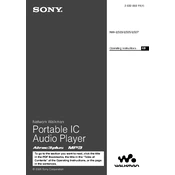
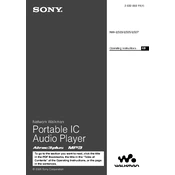
To transfer music files to your Sony NW-E503, connect the device to your computer using the supplied USB cable. Then, use the SonicStage software to transfer music files from your computer to the device. Ensure that the NW-E503 is in the correct mode for file transfer.
If your NW-E503 is not recognized, try using a different USB port or cable. Ensure that the device is turned on and the USB mode is correctly set. Update the SonicStage software and check for driver updates for your operating system. Restart your computer and reconnect the device.
To reset the NW-E503, press and hold the RESET button located on the back of the device using a pointed object like a paperclip. This will reboot the device without erasing your stored data.
To maintain the battery life, avoid discharging the battery completely. Charge the device using the original charger and cable. Store the device in a cool, dry place when not in use, and avoid exposure to extreme temperatures.
To delete music files, connect the NW-E503 to your computer and open SonicStage. Select the files you want to remove and click the delete option. Alternatively, you can manage files directly through the device's menu if supported.
No, the Sony NW-E503 cannot be used while charging. You must disconnect it from the power source before using it. This design helps protect the device and prolong its battery life.
The Sony NW-E503 supports ATRAC3, ATRAC3plus, and MP3 audio formats. Ensure that your music files are in one of these formats for successful playback.
Check if the volume is turned up and the headphones are securely connected. Also, verify that the music file formats are supported and not corrupted. If the problem persists, try resetting the device.
To update the firmware, visit the Sony support website and download the latest firmware update for the NW-E503. Follow the instructions provided to install the update using your computer.
Ensure the device is charged. If the display is still not working, perform a reset. If the issue persists, the display may need professional repair or replacement. Contact Sony support for further assistance.