Sony NW-E3 Operating Instructions
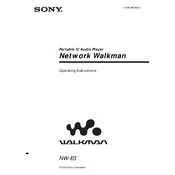
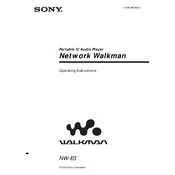
To transfer music files to your Sony NW-E3, connect the device to your computer using the USB cable. Open the SonicStage software, which is compatible with the NW-E3, and use it to drag and drop music files from your library to the device.
Ensure that the USB cable is properly connected and try using a different USB port. If the problem persists, reinstall the SonicStage software and check if the device drivers need updating through the Device Manager in your computer's settings.
To reset the NW-E3, remove the battery from the player, wait for a few seconds, and then reinsert it. This simple reset can often resolve minor glitches and operational issues.
The Sony NW-E3 typically offers up to 11 hours of playback on a full charge. To maximize battery life, consider reducing the volume, turning off sound enhancements, and ensuring the device is turned off when not in use.
If your NW-E3 is not turning on, ensure the battery is properly inserted and charged. Try a different USB cable or adapter to charge the device. If it still doesn't turn on, the battery may need replacing, or there might be an internal issue that requires professional servicing.
The Sony NW-E3 does not support firmware updates as it was designed with a fixed internal software version. Ensure you have the latest version of SonicStage for optimal compatibility and functionality.
The Sony NW-E3 is primarily designed for Windows compatibility with SonicStage software, which is not available for Mac. However, you can use third-party software that supports ATRAC files or use a Windows emulator on your Mac.
To clean your NW-E3, use a soft, dry cloth to gently wipe the surface. Avoid using chemicals or water. For maintenance, ensure the device is stored in a dry, cool place, and avoid exposure to extreme temperatures or moisture.
The Sony NW-E3 primarily supports ATRAC3 and ATRAC3plus formats. Ensure your music files are converted to these formats before transferring them to the device using the SonicStage software.
If you're experiencing sound quality issues, check the headphones for any damage or debris. Ensure that the audio files are of good quality and correctly formatted. Adjust the equalizer settings in SonicStage before transferring files to optimize sound quality.