Sony NW-E2 Operating Instructions
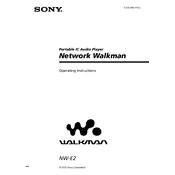
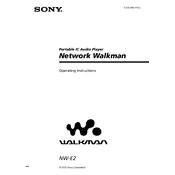
To transfer music files to your Sony NW-E2, connect the device to your computer using the supplied USB cable. Open the Sony Music Center or SonicStage software on your computer, which you should have installed previously. Drag and drop the desired music files from your computer into the software interface, and then sync them with the device.
If your Sony NW-E2 is not turning on, ensure that the battery is charged. Connect the device to a power source using the USB cable and let it charge for at least 30 minutes. If it still doesn't turn on, perform a reset by pressing the reset button with a small pin or paperclip.
To improve the battery life of your Sony NW-E2, reduce the screen brightness, turn off any unused features like Bluetooth, and ensure that the firmware is up to date. Additionally, avoid exposing the device to extreme temperatures and fully charge the battery before storing the device for extended periods.
If your Sony NW-E2 is not recognized by your computer, try using a different USB port or cable. Ensure that the device is turned on and that the USB mode on the device is set to "Data Transfer." You may also need to update or reinstall the device drivers on your computer.
To reset your Sony NW-E2 to factory settings, go to the settings menu on the device. Navigate to "Reset" and select "Factory Reset." Confirm the action, and the device will return to its original factory settings. Note that this will erase all data on the device, so make sure to back up any important files beforehand.
The Sony NW-E2 supports several audio formats including MP3, WMA, and ATRAC3. Ensure that your music files are in a compatible format before transferring them to the device.
To update the firmware on your Sony NW-E2, connect the device to your computer and launch the Sony Music Center or SonicStage software. Check for firmware updates within the software interface and follow the on-screen instructions to complete the update process.
Yes, you can create playlists on your Sony NW-E2 using the Sony Music Center or SonicStage software. Simply create a playlist within the software and add your desired tracks. Sync the playlist to your device, and it will be available for playback.
If you experience playback issues on your Sony NW-E2, such as skipping or stuttering, try restarting the device. Ensure the audio files are not corrupted and are in a supported format. Additionally, check for any firmware updates that may resolve playback issues.
If your Sony NW-E2 freezes or becomes unresponsive, perform a soft reset by pressing the reset button with a pin or paperclip. If the problem persists, check for firmware updates or consider performing a factory reset as a last resort.