Sony NAV-U Operating Instructions
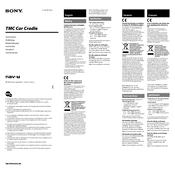
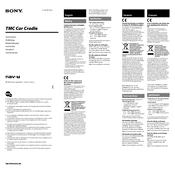
To update the maps, connect your Sony NAV-U to a computer using a USB cable. Visit the Sony support website, download the latest map updates, and follow the on-screen instructions to transfer the data to your device.
Ensure the device is charged by connecting it to a power source. If it still doesn't turn on, try resetting the device by holding down the power button for 10 seconds. If the problem persists, check for any physical damage or contact Sony support.
Ensure that your device has a clear view of the sky and is not obstructed by tall buildings or thick foliage. Avoid placing the device in areas with heavy metal or electronic interference. You may also try resetting the device to recalibrate the GPS.
First, ensure that your maps are up-to-date. If the issue persists, reset the device to clear any temporary glitches. If incorrect directions continue, contact Sony support for further assistance.
To perform a factory reset, go to the settings menu, select 'System', and choose 'Factory Reset'. Confirm your choice, and the device will restart with default settings. Note that this will erase all personal data.
Yes, you can customize route preferences by accessing the settings menu. Navigate to 'Route Options' and adjust preferences such as avoiding toll roads, highways, or setting the fastest or shortest route.
Use a soft, lint-free microfiber cloth slightly dampened with water. Gently wipe the screen in a circular motion. Avoid using harsh chemicals or abrasive materials that could damage the screen.
To connect your Sony NAV-U to your car's audio system, use an auxiliary cable or Bluetooth connection, if supported. Consult your car's audio system manual for specific instructions on setting up the connection.
Ensure the device is in an open area with a clear view of the sky. Update the GPS firmware if available. If the issue persists, try resetting the device or contact Sony support for further assistance.
Perform a soft reset by pressing and holding the power button until the device restarts. If the problem continues, consider performing a factory reset to resolve any underlying software issues.