Sony MZ-RH10 Operating Instructions
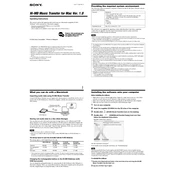
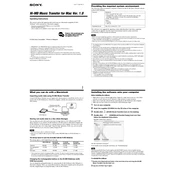
To transfer music to the Sony MZ-RH10, use the SonicStage software that comes with the device. Connect the device to your computer via USB, open SonicStage, and drag your music files into the transfer window. Then, click 'Transfer' to move the files to your device.
Ensure that the battery is charged. Connect the device to its charger and check if the charging indicator light turns on. If it does not, try using a different power outlet or charger. If the problem persists, the battery may need to be replaced.
To improve recording quality, use a high-quality microphone and select the PCM recording mode for uncompressed audio. Ensure that the recording environment is quiet and adjust the recording levels to avoid distortion.
Try removing the disc and checking it for scratches or dirt. Clean the disc gently with a soft cloth if necessary. Reinsert the disc and try again. If the error persists, try using a different disc to determine if the issue is with the disc or the player.
Yes, the Sony MZ-RH10 can be used to record live concerts. Ensure that you have the appropriate permissions to record. Use a high-quality external microphone and choose the appropriate recording settings for best results.
To reset your Sony MZ-RH10 to factory settings, press and hold the reset button located inside the battery compartment using a pointed object like a pin. This will reset the device, but note that it will not delete any recorded content.
The maximum recording time depends on the mode used. In Hi-MD mode, you can record up to 1GB of audio, which is approximately 94 minutes of PCM audio or up to 7 hours and 55 minutes of Hi-LP mode audio.
To update the firmware, check the Sony support website for any available updates. Download the firmware update file, connect your device to the computer, and follow the instructions provided with the update to install it on your device.
Ensure that the USB cable is securely connected to both the device and the computer. Try using a different USB port or cable. Additionally, check if the necessary drivers are installed and the SonicStage software is properly set up. Restart your computer if needed.
Check the disc for scratches or dirt and clean it if needed. Ensure the device is not exposed to vibrations or shocks during playback. If the problem persists, it may be necessary to service the device or try using a different disc.