Sony MZ-R50 Operating Instructions
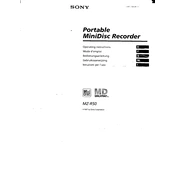
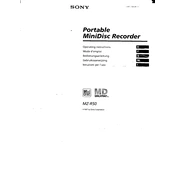
To reset the Sony MZ-R50 to its factory settings, remove the battery and unplug the AC adapter. Wait for about 30 seconds, then reinsert the battery or reconnect the AC adapter. This will reset the device.
First, check if the battery is charged or if the AC adapter is properly connected. If these are fine, try resetting the device as described in the manual. If the issue persists, it may require servicing.
To clean the lens, use a soft, dry cloth or a lens cleaning kit specifically designed for electronic devices. Avoid using any liquids directly on the lens.
If the MZ-R50 is not reading discs, check for dirt or scratches on the disc. Ensure the disc is properly inserted. If the problem continues, the device's lens might need cleaning or servicing.
To improve battery life, use the 'Hold' function to prevent accidental activation. Reduce volume levels and avoid using bass boosts or equalizers excessively. Also, keep the device and battery contacts clean.
The MZ-R50 does not have native computer connectivity. However, you can use an audio cable to connect its output to your computer's input for recording purposes.
Ensure the disc is clean and free from scratches. If using a recorded disc, check the recording quality. Also, avoid heavy movement while the device is playing, as it may cause skipping.
To set the clock, press the 'Menu' button repeatedly until 'Clock Set' appears. Use the controls to adjust the hour and minute settings, and confirm your selection to set the clock.
Store the MZ-R50 in a cool, dry place away from direct sunlight. Remove the battery if the device will not be used for an extended period to prevent leakage and corrosion.
A 'Disc Error' message can occur if the disc is dirty, scratched, or not inserted properly. Clean the disc and reinsert it correctly. If errors persist, try a different disc to determine if the issue is with the disc or the player.