Sony MV-100 BAT Operating Instructions
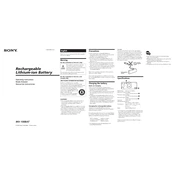
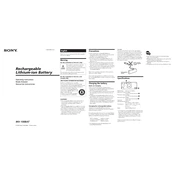
To connect the Sony MV-100 BAT to a display device, use an HDMI cable to connect the HDMI output on the MV-100 BAT to the HDMI input on your display. Ensure both devices are powered on and the correct input source is selected on your display.
If the device is not powering on, check that the power adapter is properly connected to both the device and a working power outlet. If the issue persists, try using a different power outlet or inspect the power adapter for any damage.
To update the firmware, download the latest firmware version from Sony's official website, transfer it to a USB drive, and insert the drive into the USB port on the MV-100 BAT. Follow the on-screen instructions to complete the update process.
Ensure the audio output settings on the MV-100 BAT are correctly configured. Check the volume level on both the device and the connected display or sound system. Also, verify that all audio cables are properly connected.
Use a soft, dry cloth to gently wipe the exterior surfaces of the MV-100 BAT. Avoid using any harsh chemicals or abrasive materials. Regularly check and clean any vents to prevent dust accumulation.
To reset the device to factory settings, navigate to the settings menu and select 'System Reset' or 'Factory Reset'. Follow the prompts to complete the reset process. Note that this will erase all personal data and settings.
Ensure the device is placed in a well-ventilated area and not obstructed by other objects. Check that the vents are clean and free of dust. If overheating persists, power off the device and allow it to cool before using it again.
Access the settings menu on the MV-100 BAT, select 'Network Settings', and choose 'Wi-Fi'. Select your network from the list of available networks and enter the password if prompted.
Yes, you can connect external speakers via the audio output ports available on the MV-100 BAT. Ensure the speakers are compatible and properly connected to the correct output port.
Ensure the USB drive is formatted in a compatible file system (such as FAT32 or NTFS). Try using a different USB port on the MV-100 BAT or test the USB drive on another device to confirm its functionality.