Sony MHS-TS55 Operating Instructions
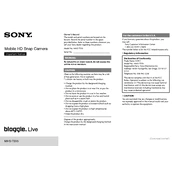
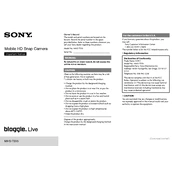
To transfer videos, connect the camera to your computer using the supplied USB cable. The device should appear as a removable drive. Open the drive to access your videos and copy them to your computer.
First, ensure the battery is charged. Connect the camera to a power source using the USB cable. If it still doesn't turn on, try resetting the device by pressing the reset button located near the battery compartment.
To extend battery life, reduce the screen brightness, disable unused features like Wi-Fi, and ensure the latest firmware is installed. Also, always fully charge the battery before use.
To reset the camera to factory settings, go to the settings menu and select 'Initialize'. Confirm the reset when prompted. This will erase all custom settings.
The Sony MHS-TS55 supports MP4 format for video recording, which is compatible with most media players and editing software.
Check Sony's official website for the latest firmware updates. Download and transfer the update file to the camera via USB, then follow the on-screen instructions to complete the update.
Ensure the lens is clean and unobstructed. Use the camera's autofocus feature or switch to manual focus if necessary. Also, verify that you are within the camera's focus range.
The Sony MHS-TS55 does not support external microphones. It has a built-in microphone designed for general use.
Use an HDMI cable to connect the camera to the TV. Once connected, switch the TV to the appropriate HDMI input channel to view your videos and photos.
If the camera freezes, try performing a soft reset by pressing the reset button. If the issue persists, remove and reinsert the battery. Ensure the firmware is up-to-date to prevent future freezes.