Sony MHC-V50 Operating Instructions
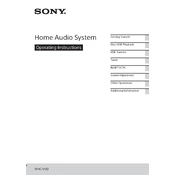
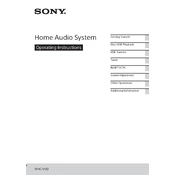
To connect your Sony MHC-V50 to a Bluetooth device, turn on the Bluetooth function on your device, press the BLUETOOTH/PAIRING button on the unit, and select 'Sony MHC-V50' from the list of available devices on your Bluetooth device.
Check the volume level on the MHC-V50 and the connected device. Ensure all cables are properly connected and that the correct input source is selected. Make sure the speaker function is not muted.
To reset the MHC-V50, press and hold the STOP button and the POWER button simultaneously until 'RESET' appears on the display. This will restore the unit to factory settings.
Use a soft, dry cloth to clean the exterior of the MHC-V50. Avoid using any solvents or abrasive materials that might damage the surface.
Yes, you can connect a microphone to the MHC-V50 using the MIC jack located on the unit. Adjust the microphone volume using the MIC LEVEL knob.
Ensure NFC is enabled on your smartphone and that it supports NFC pairing. Align the NFC detection area on your smartphone with the N-Mark on the MHC-V50. Keep them close until the connection is established.
To update the firmware, download the latest version from the Sony support website onto a USB drive. Insert the USB drive into the system and follow the on-screen instructions to complete the update.
Regularly check and clean the unit's exterior. Inspect cables and connections for any signs of wear or damage. Perform a firmware update check every six months to ensure optimal performance.
Yes, connect your TV to the MHC-V50 using an audio cable via the AUDIO IN jack. Select the correct input on the MHC-V50 to enjoy TV audio through the speakers.
Ensure the MHC-V50 is not connected to another device and is in pairing mode. Turn the Bluetooth function off and on again on your device. Restart both the MHC-V50 and your Bluetooth device.