Sony MHC-G100 Operating Instructions
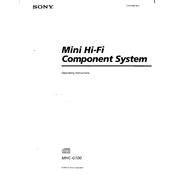
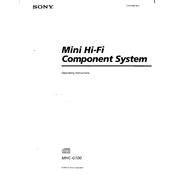
To reset the Sony MHC-G100 to factory settings, unplug the power cord, wait for a few minutes, and then plug it back in. Press and hold the "POWER" button until the unit turns on, and all settings will be restored to their defaults.
Ensure that the speakers are properly connected to the system. Check that the volume is turned up and not muted. Also, verify that the correct input source is selected.
Use a lens cleaning disc designed for audio CD players. Follow the instructions provided with the cleaning disc to safely remove dust and debris from the lens.
First, make sure the system is powered on. If it still does not open, try disconnecting the power briefly and then reconnecting it. If the problem persists, there may be a mechanical issue that requires professional servicing.
Connect your smartphone to the Sony MHC-G100 using an appropriate audio cable. Insert the cable into the "AUDIO IN" port on the system and select the corresponding audio input source.
The Sony MHC-G100 does not have built-in Bluetooth capabilities. However, you can use a Bluetooth transmitter connected to the audio output to pair with wireless headphones.
Extend the FM antenna fully and adjust its position for better reception. For AM, try repositioning the unit to reduce interference. Consider using an external antenna for improved results.
Regularly clean the tape heads and capstan with a cotton swab moistened with isopropyl alcohol. Avoid using excessive force and ensure the unit is powered off during cleaning.
Use the "PROGRAM" function on the remote control or main unit. Select the desired tracks by entering their numbers in the preferred sequence, and then press "PLAY" to start playback.
Check to ensure the unit is properly powered on. If the display remains unlit, it might be a sign of a technical issue, and you may need to contact Sony support for further assistance.